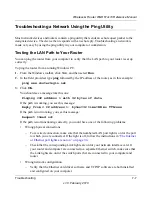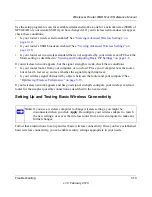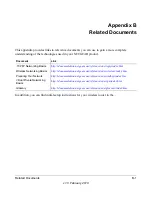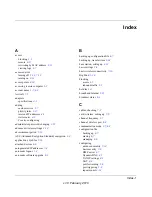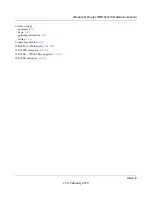Wireless-G Router WGR614v10 Reference Manual
Index-4
v1.0, February 2010
P
passphrases
2-8
,
2-9
,
2-10
password
changing
2-15
restoring
7-13
path, testing
7-8
performance, optimizing
5-13
physical specifications
A-1
ping
4-7
,
7-7
placement, router
5-14
poll interval
6-5
port filtering
3-3
port forwarding
configuring
5-6
example
5-5
port numbers
3-3
port status
6-5
port triggering
configuring
5-9
example
5-3
portmap table
5-13
power adapter, specifications
A-1
Power light, troubleshooting and
7-3
Powerline HD products
5-23
PPPoE (PPP over Ethernet)
1-10
,
7-5
PPTP (Point to Point Tunneling Protocol)
1-10
Preamble mode
2-11
primary DNS server
1-8
,
1-11
prioritizing traffic
5-15
protocols, specifications
A-1
Q
QoS (Quality of Service)
5-15
R
radio, wireless
1-13
,
2-11
,
6-3
,
7-12
range, router
5-13
reducing interference
5-14
reference documents
B-1
region of operation
2-7
registering
1-ii
releasing connection status
6-4
remote devices, testing path
7-8
remote management
6-11
renewing connection status
6-4
repeater units
4-13
requirements, speed
5-23
reserved IP adresses
4-3
Resource CD
1-1
restarting network
7-1
restoring
configuration
6-7
default factory settings
7-13
restricting access by MAC address
2-11
revision history
xiii
route name
4-9
router status, viewing
6-2
S
scheduling blocking
3-5
screen display language
1-5
selecting
1-5
secondary DNS server
1-8
,
1-11
security
options, compared
2-2
setting up
2-1
service name
1-10
service numbers
3-4
services, blocking
3-3
setting time
3-6
setup information, gathering
2-4
Setup Manual
1-1
Shared Key authentication
2-5
,
2-8
Smart Setup Wizard
1-6
software, upgrading
6-8
specifications, technical
A-1