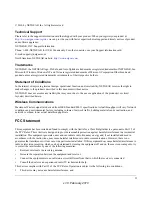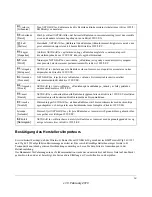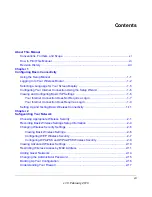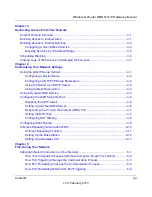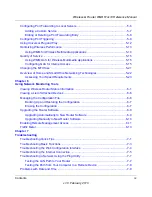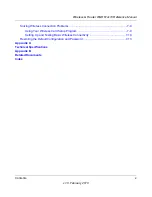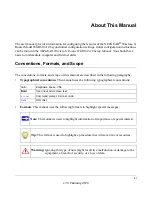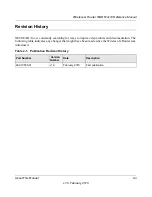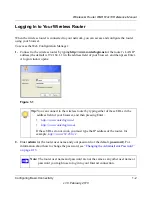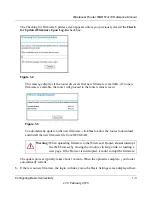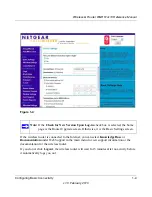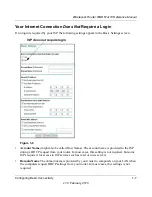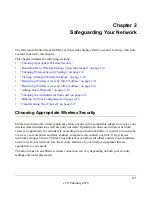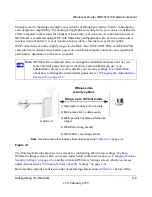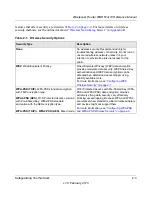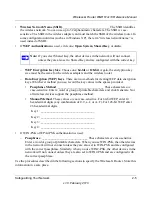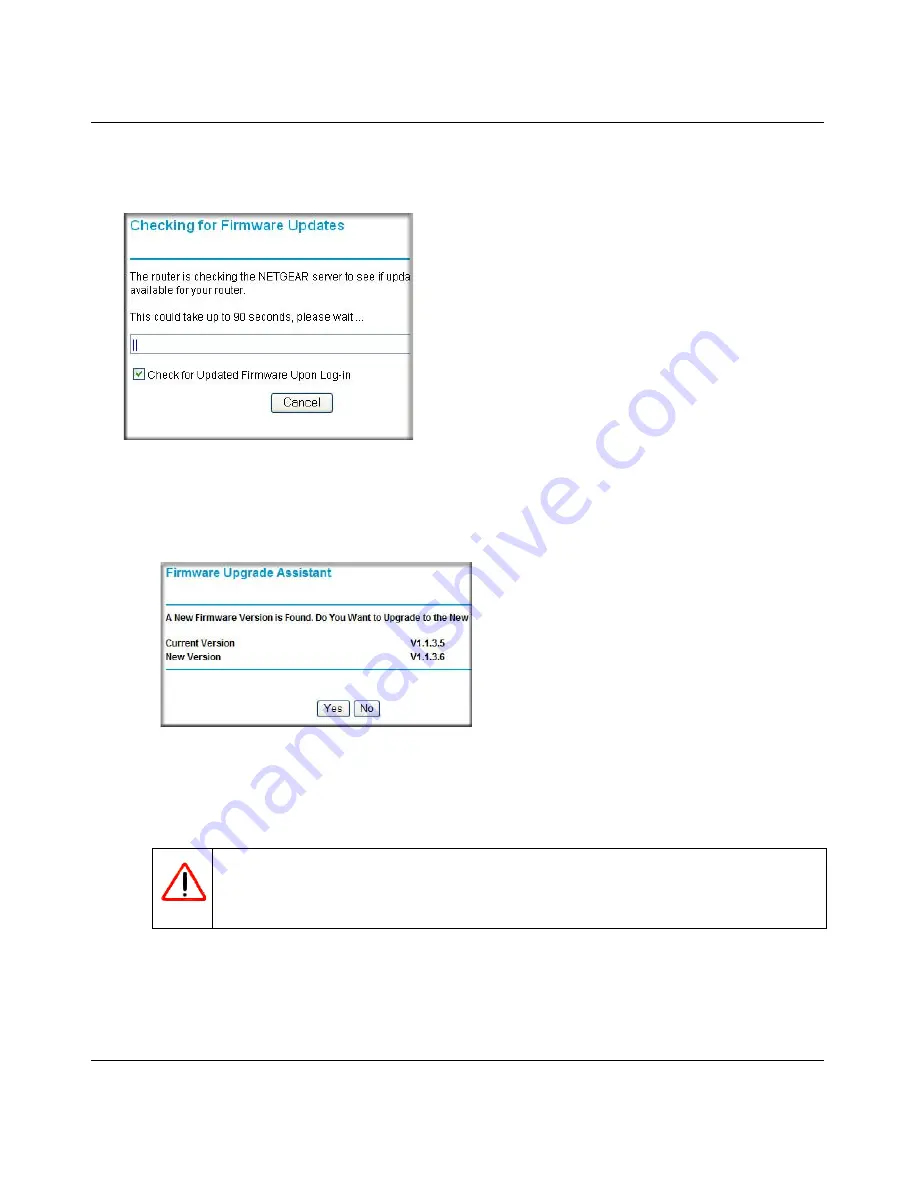
Wireless-G Router WGR614v10 Reference Manual
Configuring Basic Connectivity
1-3
v1.0, February 2010
The Checking for Firmware Updates screen appears unless you previously cleared the
Check
for Updated Firmware Upon Log-in
check box.
This message displays if the router discovers that new firmware is available. (If no new
firmware is available, the router will proceed to the router status screen.)
To automatically update to the new firmware, click
Yes
to allow the router to download
and install the new firmware file from NETGEAR.
The update process typically takes about 1 minute. When the upload is complete, your router
automatically restarts.
3.
If there is no new firmware, the login will take you to the Basic Settings screen displayed here.
Figure 1-2
Figure 1-3
Warning:
When uploading firmware to the Wireless-G Router,
do not
interrupt
the Web browser by closing the window, clicking a link, or loading a
new page. If the browser is interrupted, it could corrupt the firmware.