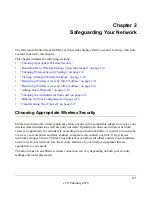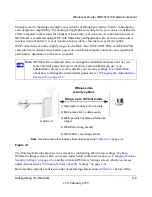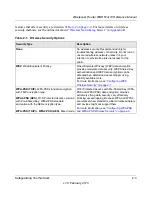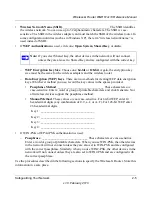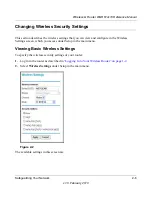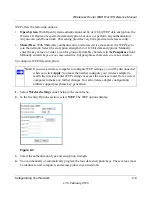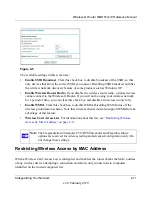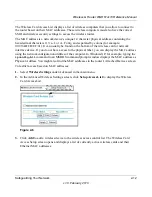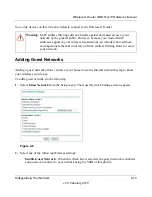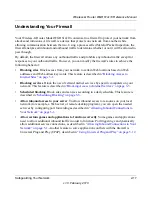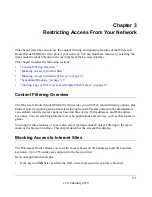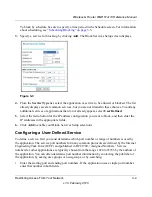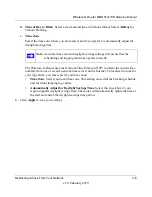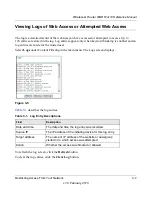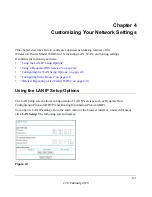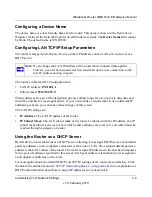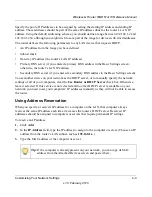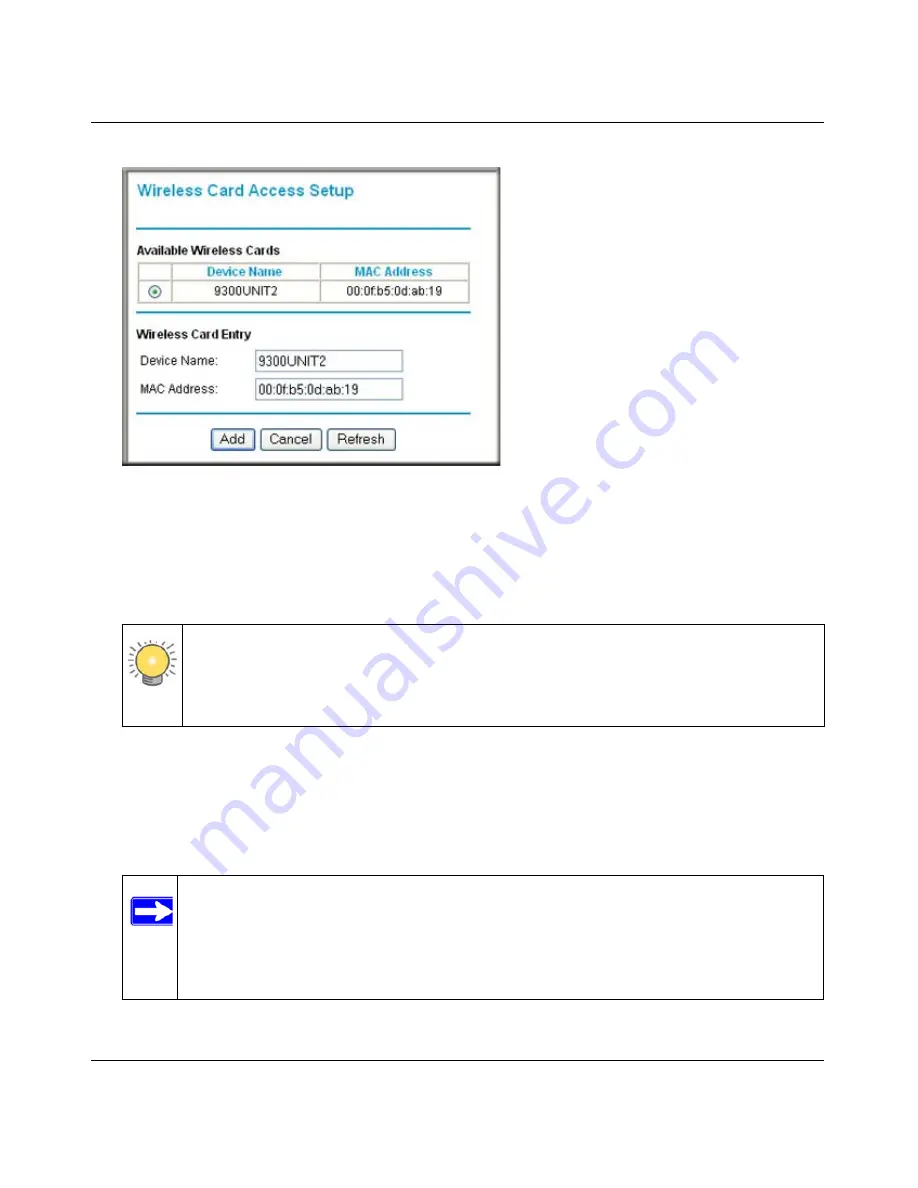
Wireless-G Router WGR614v10 Reference Manual
Safeguarding Your Network
2-13
v1.0, February 2010
4.
If the computer you want appears in the Available Wireless Cards list, you can select the radio
button of that computer to capture its MAC address; otherwise, you can manually enter a name
and the MAC address of the authorized computer. You can usually find the MAC address on
the bottom of the wireless device.
5.
Click
Add
to add this wireless device to the Wireless Card Access List. The screen changes
back to the list screen.
6.
Repeat
step 3
through
step 5
for each additional device you want to add to the list.
7.
Select the
Turn Access Control On
check box.
8.
Click
Apply
to save your Wireless Card Access List settings.
Figure 2-7
Tip:
You can copy and paste the MAC addresses from the router’s Attached Devices
screen into the MAC Address field of this screen. To do this, configure each
wireless computer to obtain a wireless link to the router. The computer should
then appear in the Attached Devices screen.
Note:
When configuring the router from a wireless computer whose MAC address is
not in the Trusted PC list, if you select
Turn Access Control On
, you lose
your wireless connection when you click
Apply
. You must then access the
wireless router from a wired computer or from a wireless computer that is on
the access control list to make any further changes.