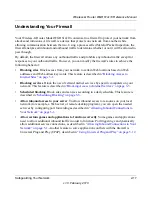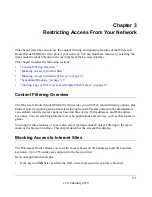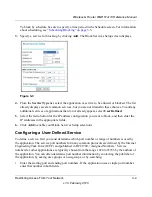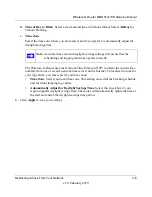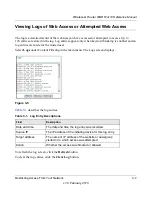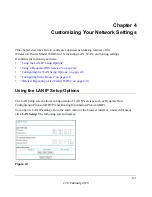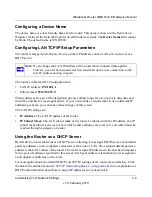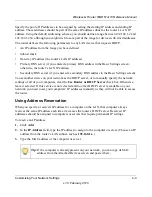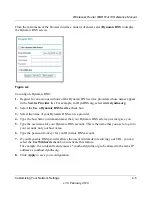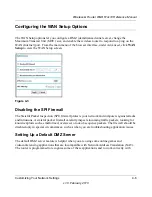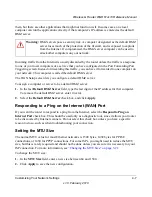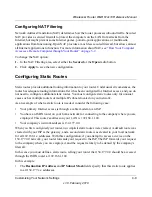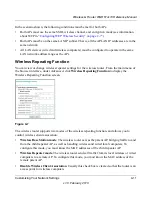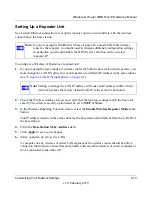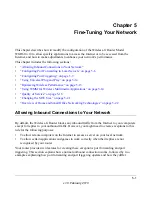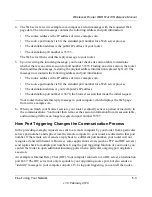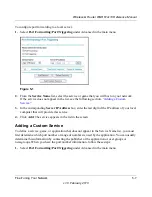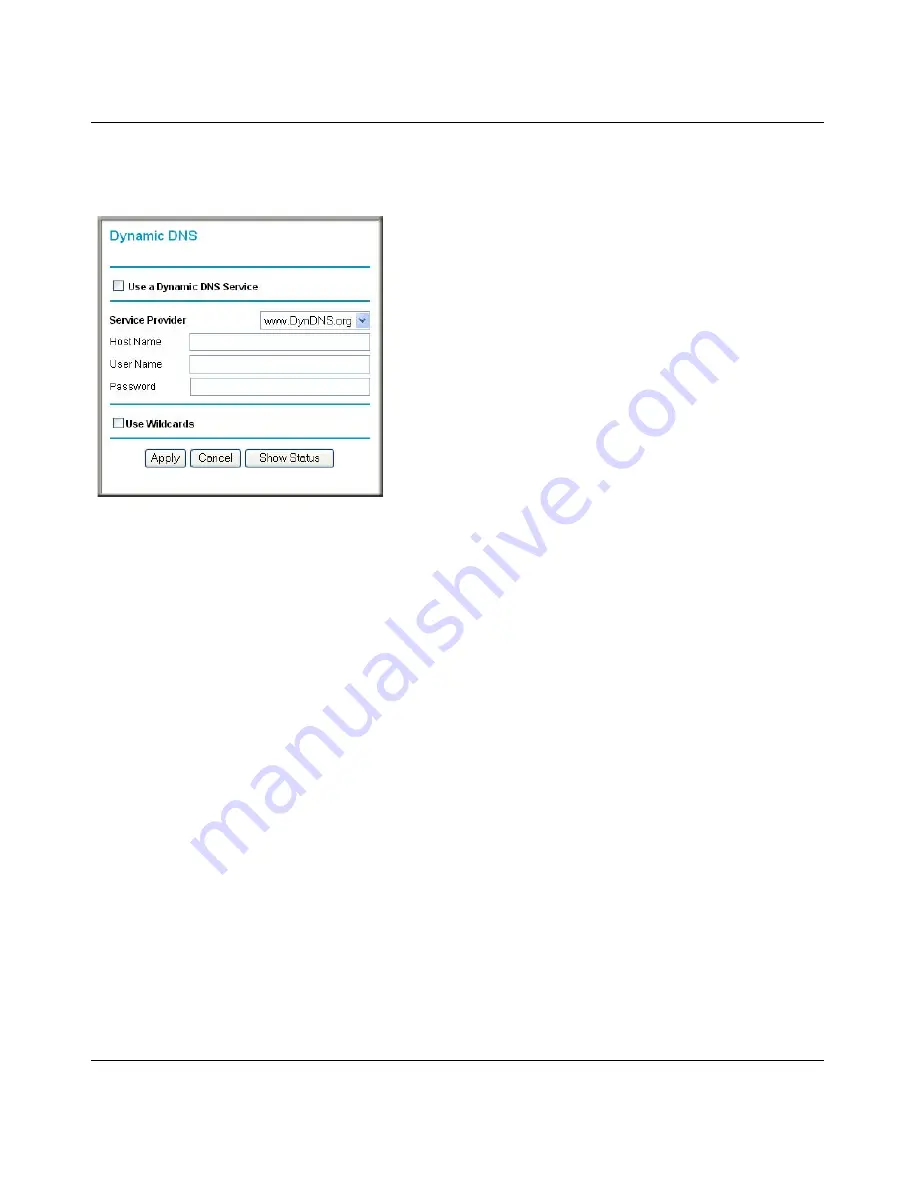
Wireless-G Router WGR614v10 Reference Manual
Customizing Your Network Settings
4-5
v1.0, February 2010
From the main menu of the browser interface, under Advanced, select
Dynamic DNS
to display
the Dynamic DNS screen.
To configure Dynamic DNS:
1.
Register for an account with one of the Dynamic DNS service providers whose names appear
in the
Service Provider
list. For example, for DynDNS.org, select
www.dyndns.org
.
2.
Select the
Use a Dynamic DNS Service
check box.
3.
Select the name of your Dynamic DNS service provider.
4.
Type the host name (or domain name) that your Dynamic DNS service provider gave you.
5.
Type the user name for your Dynamic DNS account. This is the name that you use to log in to
your account, not your host name.
6.
Type the password (or key) for your Dynamic DNS account.
7.
If your Dynamic DNS provider allows the use of wildcards in resolving your URL, you can
select the
Use Wildcards
check box to activate this feature.
For example, the wildcard feature causes *.yourhost.dyndns.org to be aliased to the same IP
address as yourhost.dyndns.org.
8.
Click
Apply
to save your configuration.
Figure 4-2