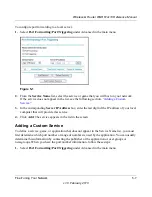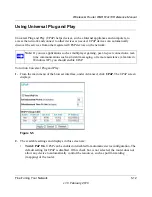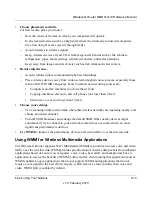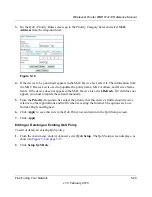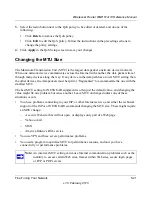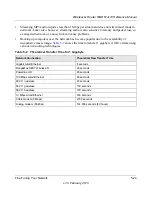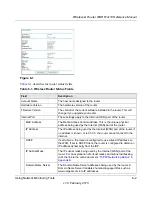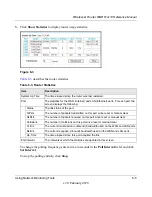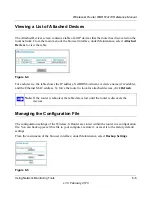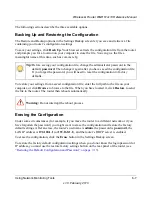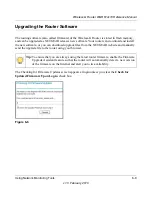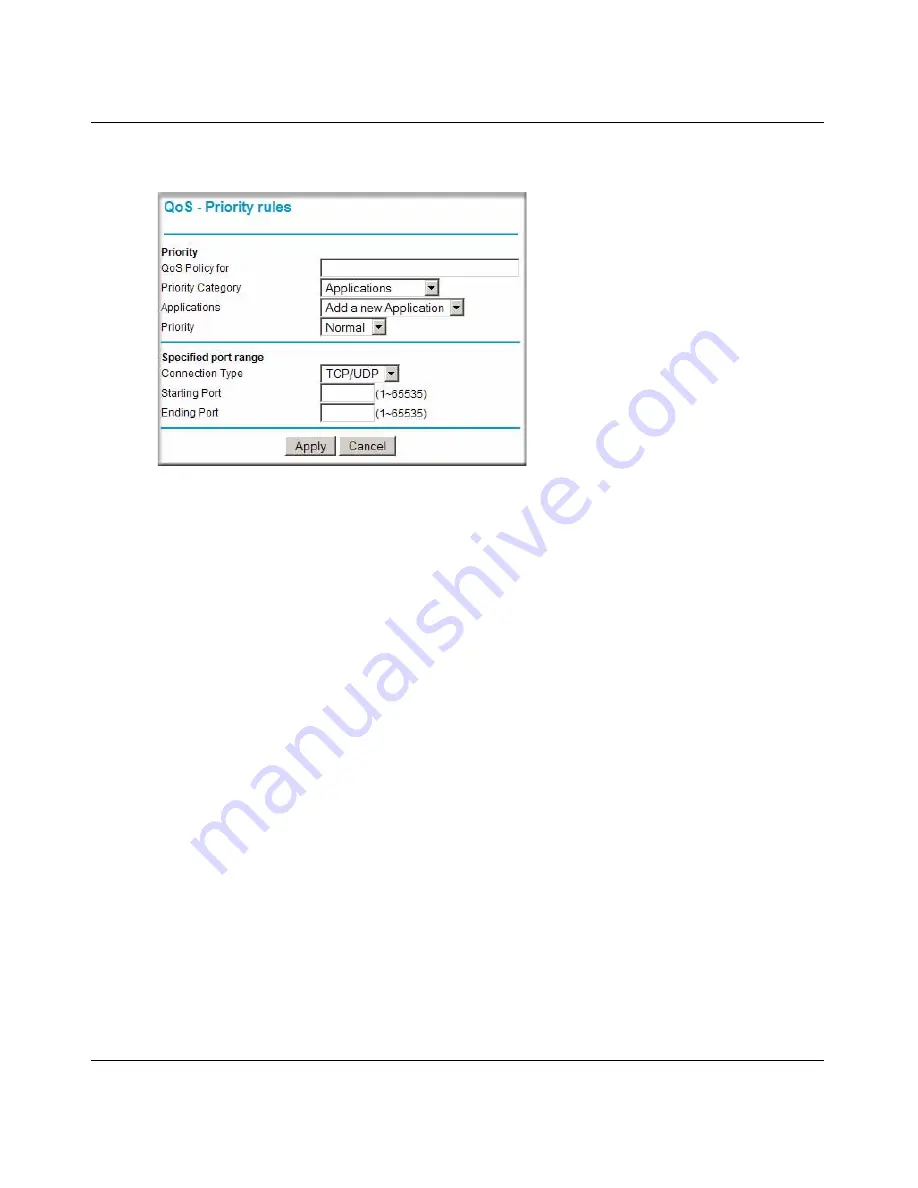
Wireless-G Router WGR614v10 Reference Manual
Fine-Tuning Your Network
5-18
v1.0, February 2010
a.
If you chose to add a new entry, the screen expands as shown:
b.
In the
QoS Policy for
field, enter a descriptive name for the new application or game.
c.
Select the packet type, either
TCP,
UDP,
or both (
TCP/UDP
), and specify the port
number or range of port numbers used by the application or game.
4.
From the
Priority
drop-down list, select the priority that this traffic should receive relative to
other applications and traffic when accessing the Internet. The options are Low, Normal, High,
and Highest.
5.
Click
Apply
to save this rule to the QoS Policy list and return to the QoS Setup screen.
6.
In the QoS Setup screen, select the
Turn Internet Access QoS On
check box.
7.
Click
Apply
.
QoS for a Router LAN Port
To create a QoS policy for a device connected to one of the router’s LAN ports:
1.
From the main menu, under Advanced, select
QoS Setup
. The QoS Setup screen displays, as
shown in
Figure 5-6 on page 5-15
.
2.
Click
Setup QoS Rule
and then click
Add Priority Rule
.
Figure 5-8