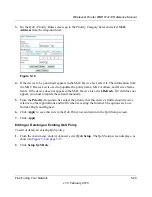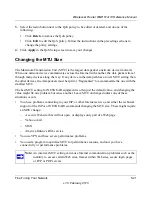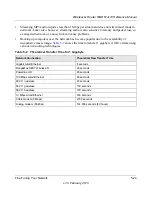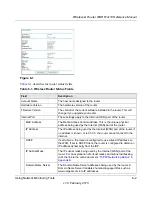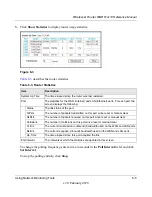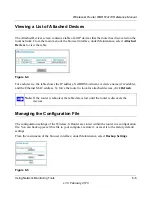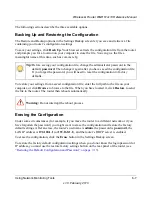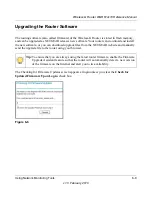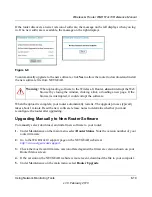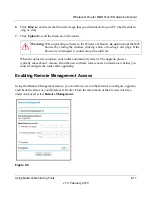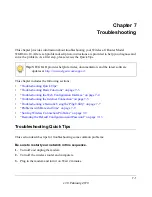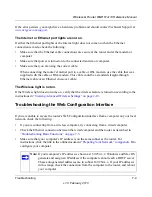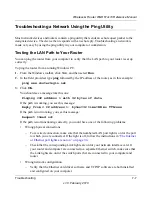Wireless-G Router WGR614v10 Reference Manual
Using Network Monitoring Tools
6-7
v1.0, February 2010
The following sections describe the three available options.
Backing Up and Restoring the Configuration
The Restore and Backup options in the Settings Backup screen let you save and retrieve a file
containing your router’s configuration settings.
To save your settings, click
Back Up
. Your browser extracts the configuration file from the router
and prompts you for a location on your computer to store the file. You can give the file a
meaningful name at this time, such as comcast.cfg.
To restore your settings from a saved configuration file, enter the full path to the file on your
computer, or click
Browse
to browse to the file. When you have located it, click
Restore
to send
the file to the router. The router then reboots automatically.
Erasing the Configuration
Under some circumstances (for example, if you move the router to a different network or if you
have forgotten the password) you might want to erase the configuration and restore the factory
default settings. After an erase, the router’s username is
admin
, the password is
password
, the
LAN IP address is
192.168.1.1
(or
192.168.1.1
), and the router’s DHCP server is enabled.
To erase the configuration, click the
Erase
button in the Settings Backup screen.
To restore the factory default configuration settings when you do not know the login password or
IP address, you must use the restore factory settings button on the rear panel of the router (see
“Restoring the Default Configuration and Password” on page 7-13
).
Tip:
Before saving your configuration file, change the administrator password to the
default,
password
. Then change it again after you have saved the configuration file.
If you forget the password, you will need to reset the configuration to factory
defaults.
Warning:
Do not interrupt the reboot process.