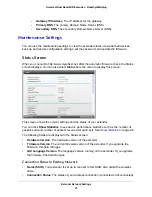Extender Network Settings
23
Universal Dual Band WiFi Extender – Desktop/Wallplug
Set Up WPA, WPA2, or WPA + WPA2
Both WPA and WPA2 provide strong data security. WPA with TKIP can be used on Windows
systems with Service Pack 2 or later. WPA2 with AES is a hardware implementation; see
your device documentation before implementing it.
To configure WPA or WPA2 in the extender:
1.
On the Wireless Setting screen, select the radio button for the WPA or WPA2 option of
your choice.
2.
The settings displayed on the screen depend on which security option you select.
3.
For WPA-PSK or WPA2-PSK, enter the passphrase.
4.
Click
Apply
to save your settings.
Set Up WEP
WEP is a legacy wireless security setting. NETGEAR recommends that you use a newer
standard such as WPA2 or WPA unless you have older wireless equipment that supports only
WEP.
To set up WEP:
1.
In the Wireless Settings screen, in the Security Options section, select the
WEP
radio
button.
2.
Select the authentication type:
Automatic
,
Open System
, or
Shared Key
. The default is
Open System.
Note:
The authentication is separate from the data encryption. You can
select authentication that requires a shared key, but still leaves data
transmissions unencrypted. Security is stronger if you use both the
Shared Key and WEP encryption settings.
3.
Select the encryption strength setting:
•
WEP 64-bit encryption
. Enter 10 hexadecimal digits (any combination of 0–9, a–f,
or A–F).
•
WEP 128-bit encryption
. Enter 26 hexadecimal digits (any combination of 0–9, a–f,
or A–F).
4.
Enter the encryption keys. You can manually or automatically program the four data
encryption keys. These values have to be identical on all computers and access points in
your network:
•
Passphrase
. To use a passphrase to generate the keys, enter a passphrase, and
click
Generate
to create the keys to access the extender network.