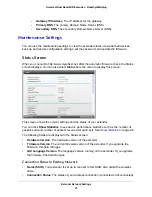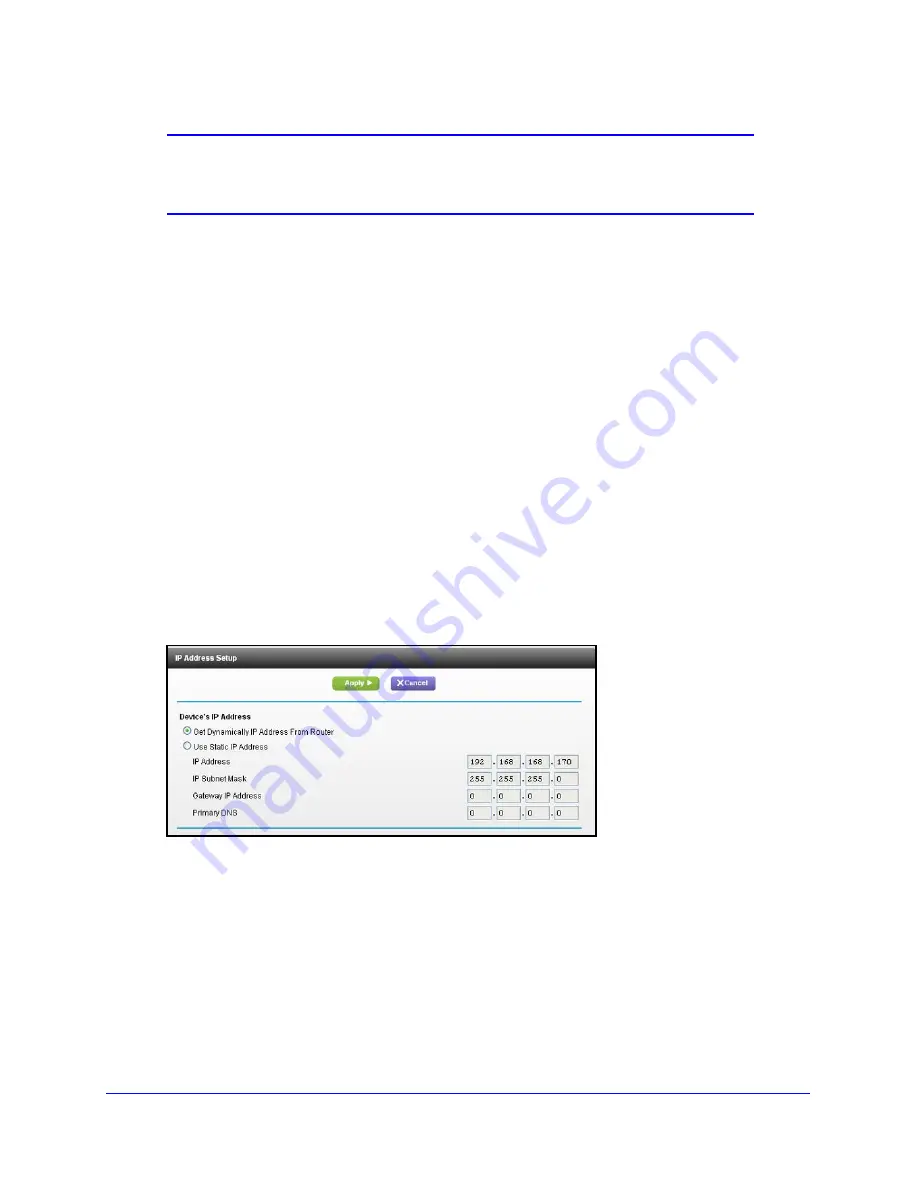
Extender Network Settings
24
Universal Dual Band WiFi Extender – Desktop/Wallplug
Note:
Not all wireless computers support passphrase key generation. If
your computer does not support the passphrase, then you will need
to type the encryption key in order to join the wireless network.
•
Key 1
–
Key 4
. These values are
not
case-sensitive. You can manually enter the four
data encryption keys. These values have to be identical on all computers and access
points in your network. Enter ten hexadecimal digits (any combination of 0
–
9, a
–
f, or
A
–
F).
5.
Select which of the four keys will be the default.
Data transmissions are always encrypted using the default key. The other keys can be
used only to decrypt received data. The four entries are disabled if WPA-PSK or WPA
authentication is selected.
6.
Click
Apply
to save your settings.
Extender IP Address Setup
The IP Address Setup screen shows whether the extender is set to get its IP address
dynamically from the router (this is the most common setting), or is set up with a static IP
address.
To view or change the IP address settings:
Select
Setup > IP Address Settings
.
The following information is displayed:
•
Get Dynamically IP Address From Router
. The wireless network router assigns an
IP address when the extender connects to its wireless network. Most networks are set
up so that the router automatically does this.
•
Use Static IP Address
. Specify a static IP address. This is not usually necessary. If
you set this up, you should be technically experienced or have a technically
experienced person help you.
-
IP Address
. The static IP address.
-
IP Subnet Mask
. The subnet mask associated with the IP address.