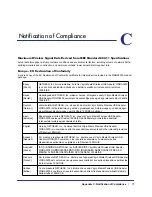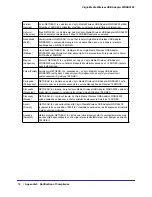Chapter 3. Troubleshooting
|
12
3
3.
Troubleshooting
This chapter provides information about troubleshooting your wireless-N USB adapter. You can
also refer to the Knowledge Base on the NETGEAR website at
http://support.netgear.com
.
Frequently Asked Questions (FAQs)
The wireless-N USB adapter LED is not lit.
The wireless-N USB adapter is not inserted securely in the USB port (or USB cable if used)
or the WNDA3200 software is not installed.
•
Remove and reinsert the wireless-N USB adapter.
•
Check the Windows device manager to see if the wireless-N USB adapter is recognized
and enabled. Re-install the WNDA3200 software, if necessary.
•
Insert the wireless-N USB adapter in a different USB port on your computer if one is
available.
I cannot connect to a wireless network.
•
Make sure that your wireless-N USB adapter is inserted securely into the USB port on
your computer or the USB cable if you are using it. The wireless-N USB adapter LED
should light up or blink (see
Wireless-N USB Adapter LED
on page
7 for details).
•
Click the
icon to open the Smart Wizard and then click the Networks tab to view the
networks in your area. Make sure the signal strength is strong and that you have selected
the correct wireless network.
•
If the network uses wireless security, you need to either know the wireless security
settings or use Push 'N' Connect if the network supports WPS. Some networks also
restrict use to only computers or wireless devices with known MAC addresses. If that is
the case, use the Smart Wizard About tab to find the MAC address for your wireless-N
USB adapter and provide it to the network administrator.
When I connect to the network I cannot access shared resources such as printers.
•
Check to make sure the router or access point is physically connected to the Ethernet
network.