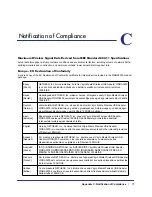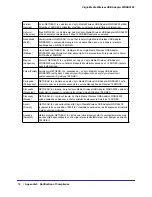Chapter 1. Getting Started
|
7
Virgin Media Wireless USB Adapter WNDA3200
Wireless-N USB Adapter LED
The LED shows the status of the wireless link as explained in the following table.
Wireless-N USB Adapter
LED
Meaning
The LED color changes
depending on the type of
network connection. Amber
indicates 2.4 GHz, and blue
indicates 5 GHz.
Off
• The wireless-N USB adapter in not plugged in to the USB port.
• The wireless-N USB adapter is in power save mode (default from
power up or reset).
Slow
blinking
•
Alternating amber and blue
. The wireless-N USB adapter is
scanning for a network.
•
Amber.
The wireless-N USB adapter is connecting to a network at
2.4 GHz.
•
Blue.
The wireless-N USB adapter is connecting to a network at 5
GHz.
Blinking
The wireless-N USB adapter is connected to a wireless network, and
is sending or receiving data.
Solid
The wireless-N USB adapter is connected to a wireless network, but
it is not sending or receiving data.
Upgrading the Software
Upgrades might be available at the NETGEAR website. Follow the installer instructions, and
if prompted, restart your computer.
Removing the Software
You can remove the wireless adapter software through the Windows Program List or the
Windows Control Panel.
•
Windows Program List
: Select Windows
Start > NETGEAR WNDA3200 Smart Wizard
> Uninstall NETGEAR WNDA3200 Software
, and follow the screen prompts.
•
Control Panel
: How you do this depends on your Windows operating system:
-
Windows 7
: Select Windows
Start >Control Panel > Programs and Features >
Wireless USB Adapter
. Click
Uninstall
and follow the screen prompts.
-
Windows Vista
: Select Windows
Start >Control Panel > Programs and Features >
Wireless USB Adapter
. Click
Uninstall/Change
from the top menu and follow the
screen prompts.
-
Windows XP
: Select Windows
Start > Control Panel > Add or Remove Program
,
and then select
Wireless USB Adapter
.