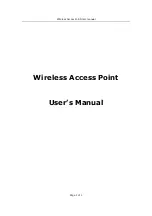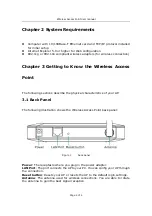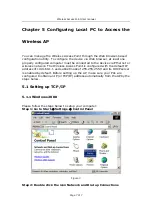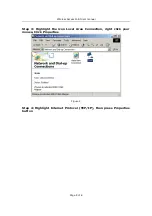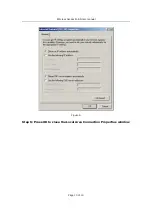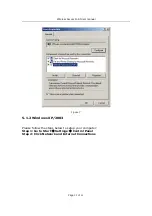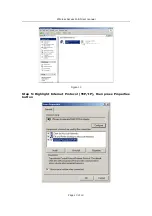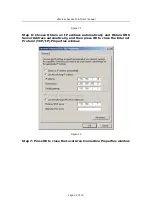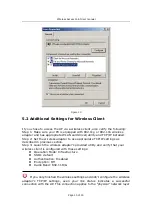Reviews:
No comments
Related manuals for 520G2006M1

DAP-2553 - Wireless N Dual Band Gigabit Access...
Brand: D-Link Pages: 32

HSBT3031-08
Brand: HANSONG Pages: 34

RailBox 11ac/WiFi 5
Brand: Acksys Pages: 36

CarrierGate PCWA-A220
Brand: Sony Pages: 17

Vaio PCWA-A500
Brand: Sony Pages: 32

WX-GS920BH
Brand: Sony Pages: 41

PCWA-A100 - Wireless Lan Access Point
Brand: Sony Pages: 61

PCWA-A320
Brand: Sony Pages: 65

SM1208T
Brand: SONBEST Pages: 5

RangeLAN2 7500
Brand: Proxim Pages: 72

HF-LPB100
Brand: High-Flying Pages: 81

WH-5000A
Brand: AirLive Pages: 62

Bell U998 Turbo Stick
Brand: Novatel Pages: 19

ENH202
Brand: 4gon Pages: 88

WP102
Brand: Realtek Pages: 12

BM5HP
Brand: Ubiquiti Pages: 32

525312
Brand: Intellinet Pages: 3

520454
Brand: Intellinet Pages: 63