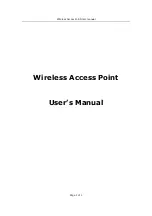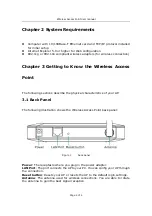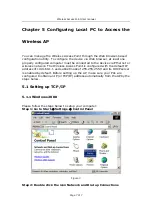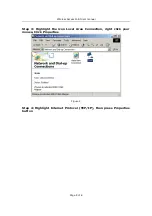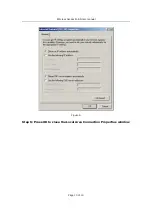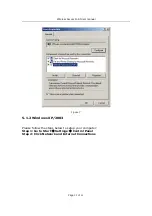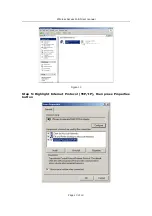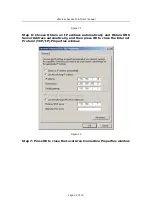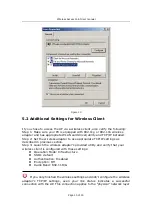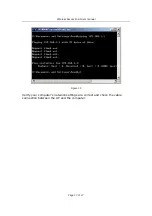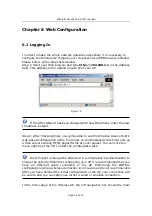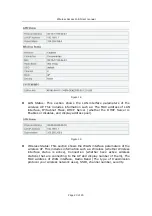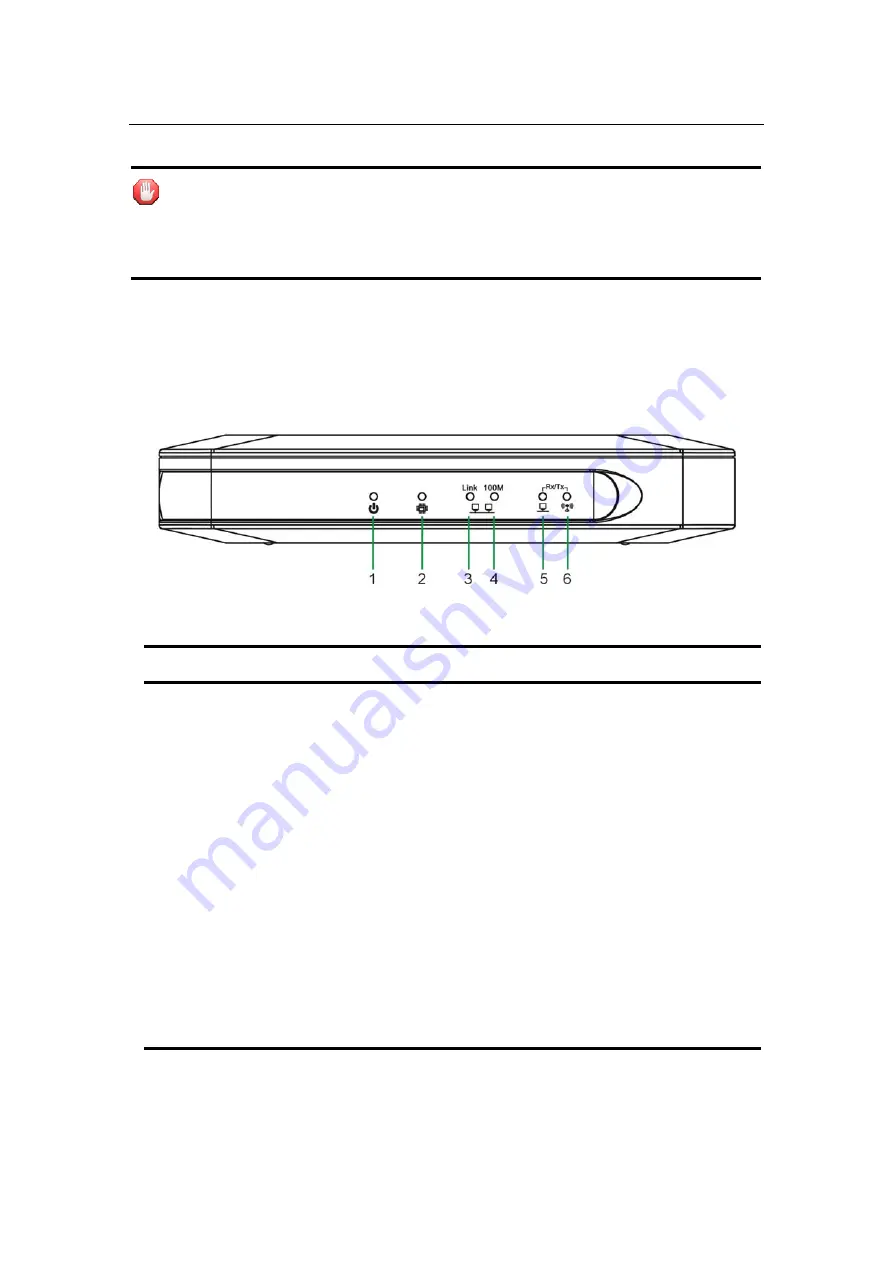
Wireless Access Point User manual
Page 5 of 5
To reset the AP to the factory defaults, press and hold the Reset button for
more than five seconds. This clears the AP’s user settings, including User ID,
Password, IP Address, and Subnet mask. (Warning: your original
configurations will be replaced with the factory default settings)
3.2 LED Description
The following illustration shows the Wireless Access Point front panel:
Figure 2
front panel
Number LED Light Status Description
1
PWR
ON
This indicator lights green when the
Wireless AP is receiving power;
otherwise, it is off.
2
CPU
ON
The LED will be dark for a few seconds
when the system is started. After that,
the LED will stays green to show the
Wireless AP is working normally. If the
LED stays blink/dark that means the
system failed, you need to contact your
agent or try to reboot the system.
3
LAN Link
Flashing
LAN is connected.
4 LAN
Speed
Flashing
LAN has Activity (ACT) data being sent or
Received
5 LAN
RX/TX
Flashing
LAN has Activity (ACT) data being sent or
Received.
6 Wireless
RX/TX
Flashing
Wireless has Activity (ACT) data being
sent or Received.