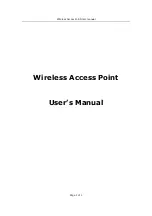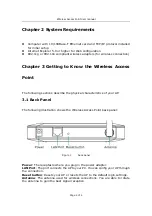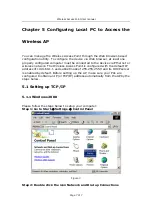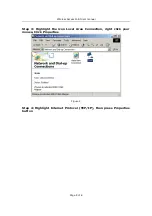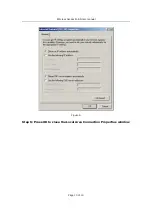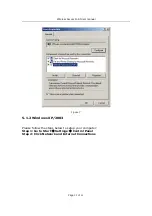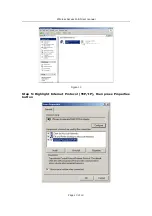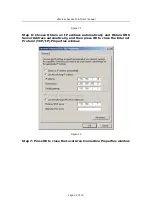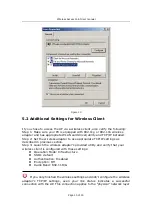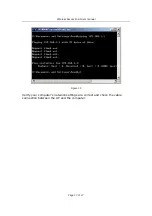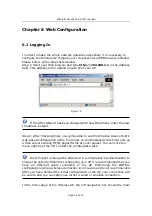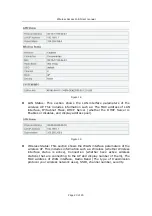Wireless Access Point User manual
Page 6 of 6
Chapter 4 hardware connection
Begin by finding a good place to set up your wireless broadband. Some things
to consider:
ٛ
Keep the access point as central in your work area as possible. Signal
strength and speed fall off with distance.
Higher is often better. For instance, set it up on the top shelf of a bookcase
rather than the bottom one, if possible.
Prior to connecting the hardware, make sure to power off your Ethernet device
and Wireless Access Point (AP). Then follow the steps below to connect the
related devices.
Step 1: Connect your computer to the LAN port.
Attach one end of the Ethernet cable with RJ-45 connector to your hub, switch
or a computer’s Ethernet port, and the other end to one of the LAN ports of your
AP.
Step 2: Connect the power adapter.
Connect the single DC output connector of the power adapter to the power jack
on the side of the AP. Then plug the Power Adapter into an AC outlet.
Step 3: Power on the following devices in this order:
HUB or Switch, AP, and PCs