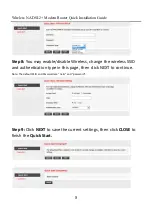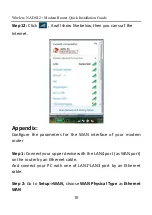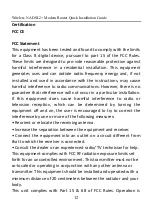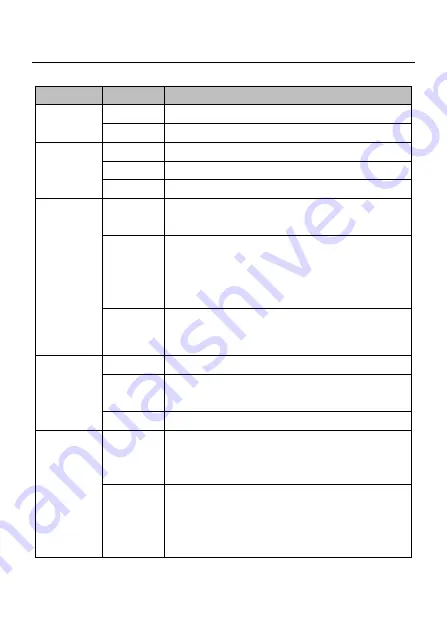
Wireless N ADSL2+ Modem Router Quick Installation Guide
2
Name
Status
Indication
PWR
On
Power is on
Off
Power is off
ADSL
Flash
The ADSL negotiation is in progress
On
The LINE port is linked up.
Off
The LINE port is linked down.
Internet
Flashing
Data is being transferred over the
Internet.
On
The modem router is initializing in the
first 10 seconds when power is up.
Or a successful PPP connection has been
built.
Off
There is no successful PPP connection or
the modem router works on Bridge mode.
WLAN
Flash
There is wireless data being transmitted.
On
The wireless function is enabled but no
data is being transmitted.
Off
The wireless function is disabled.
WPS
Off
WPS connection process is not activated.
There's no wireless device trying to
connect to the network by WPS function.
Flash
WPS function is activated. The modem
router's waiting for the WPS connection
from a wireless device. This process will
last in the first 2 minutes.