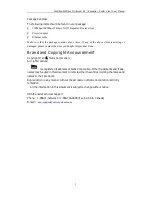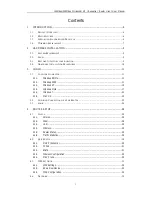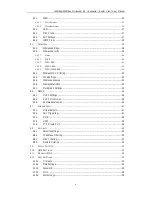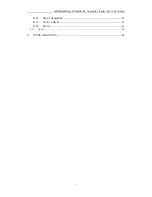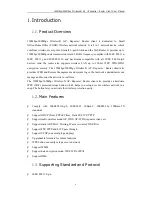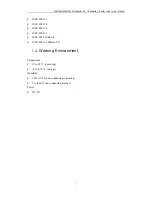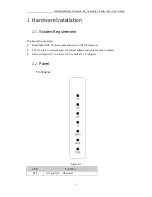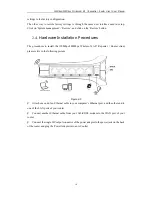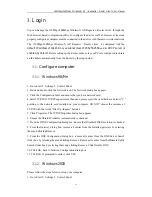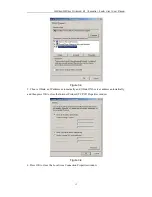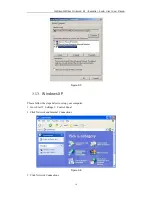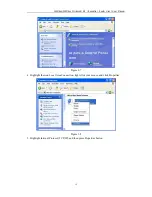Reviews:
No comments
Related manuals for WF2412

LO 65 Ec
Brand: Mafell Pages: 162

INT10G10SP2
Brand: Garland Pages: 6

TD-8817
Brand: TP-Link Pages: 3

NL115
Brand: Campbell Pages: 38

TS-1283XU-RP
Brand: QNAP Pages: 54

RK-10MT
Brand: Kramer Pages: 2

AC1200R
Brand: Alfa Network Pages: 11

MSC-CP16X4E
Brand: Matrix Switch Corporation Pages: 48

AGENT-2 S41D Line
Brand: Pullnet Pages: 89

Nways 2216
Brand: IBM Pages: 168

AE222X1
Brand: Clas Ohlson Pages: 4

R-3700 Series
Brand: Garderos Pages: 21

Sporlan Division SCS-PB Series
Brand: Parker Pages: 10

Groove A-52HPn
Brand: RouterBOARD Pages: 4

HA201-AP
Brand: AIC Pages: 64

Meridian 1 Option 11C Mini
Brand: Meridian Pages: 546

VDA-NVR2108W4KS2
Brand: Dahua Technology Pages: 363

DILX-GW
Brand: Orcomm Pages: 10