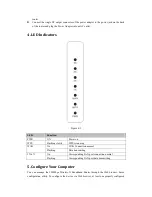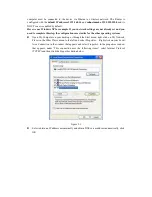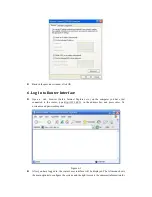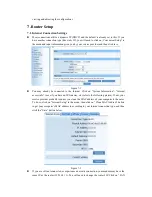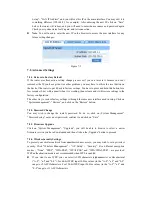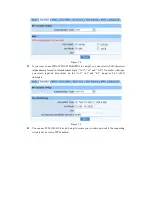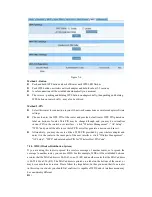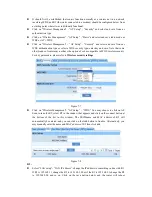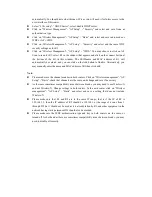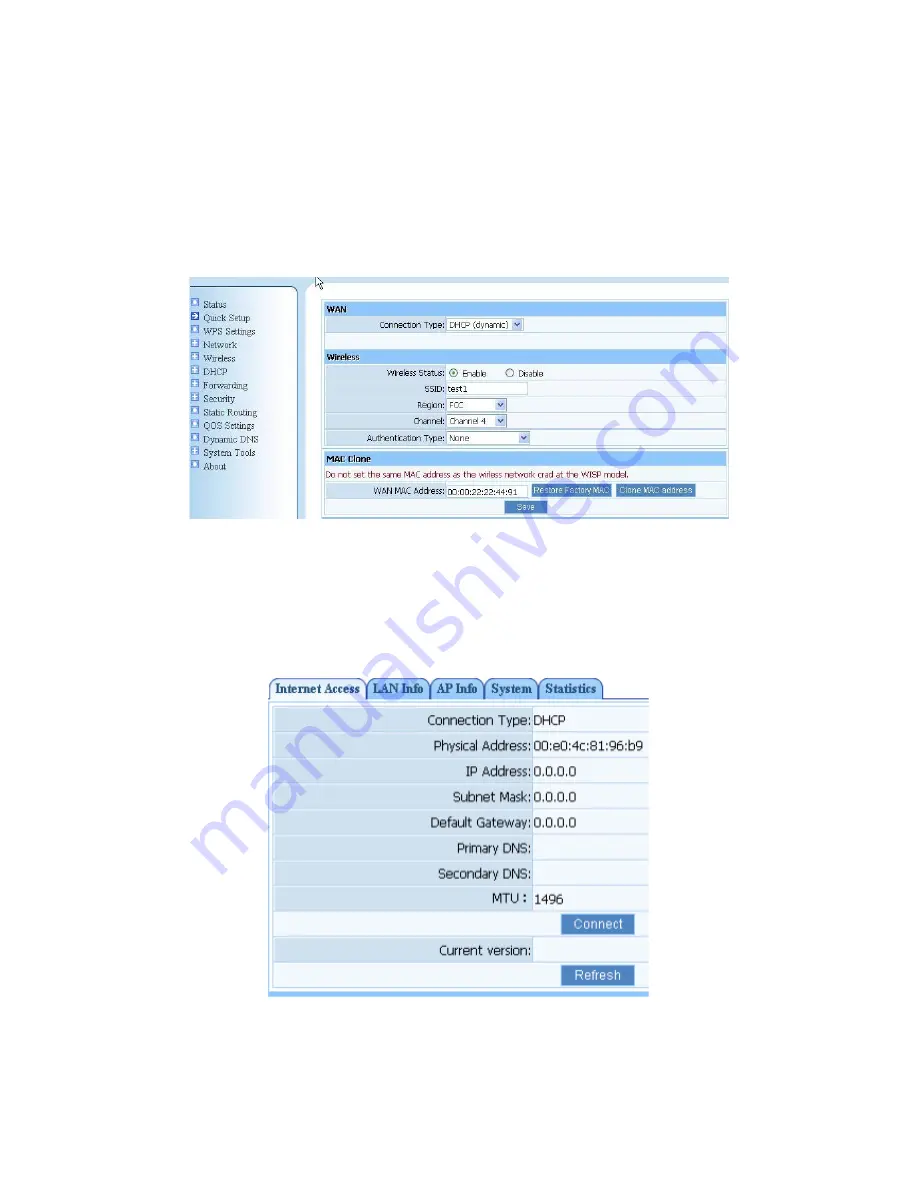
viewing and adjusting the configurations
7. Router Setup
7.1. Internet Connection Settings
Most connections utilize a dynamic IP (DHCP) and the default is already set to this. If you
have another connection type (like static IP), you will need to click on „Convenient Setup‟ in
the menu and input information given you by your service provider and then click save.
Figure 7-1
You may already be connected to the Internet. Click on “System Information”- “Internet
access info” to see if you have an IP, Gateway, etc (refer to the following picture). If not, your
service provider probably requires you clone the MAC address of your computer to the outer.
To do so, click on “Internet Setup” in the menu, then click on “Clone MAC Address” button
to get your computer's MAC address in according to your Internet connection type, and then
click the “Save” button below.
Figure 7-2
If you are still not connected, or experience an erratic connection, your modem may have the
same IP as the router (192.168.1.1). You will need to change the router's IP. Click on “LAN