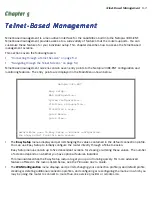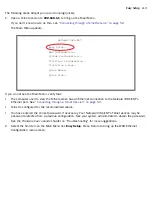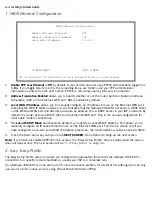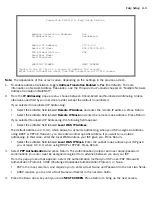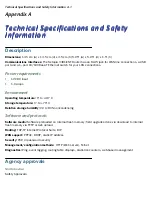A-2 Getting Started Guide
•
United States – UL: 1950 Third Edition
•
Canada – CSA: CAN/CSA-C22.2 No. 950-95
EMC:
•
United States – FCC Par t 15 Class B
•
Canada – ICES-003
Telecom:
•
United States – FCC Par t 68
•
Canada – CS-03
International
Safety Approvals:
•
Low Voltage (European directive) 73/23
•
EN60950 (Europe)
EMI Compatibility:
•
89/336/EEC (European directive)
•
EN55022:1994 CISPR22 Class B
•
EN300 386 V1.2.1
Regulatory notices
European Community.
This Netopia product conforms to the European Community CE Mark standard for the
design and manufacturing of information technology equipment. This standard covers a broad area of product
design, including RF emissions and immunity from electrical disturbances.
The Netopia 3381-ENT complies with the following EU directives:
•
Low Voltage, 73/23/EEC
•
EMC Compatibility, 89/336/EEC, conforming to EN 55 022
Manufacturer’s Declaration of Conformance
Note:
Warnings:
This is a Class B product. In a domestic environment this product may cause radio inter ference, in which case
the user may be required to take adequate measures. Adequate measures include increasing the physical
distance between this product and other electrical devices.
Changes or modifications to this unit not expressly approved by the par ty responsible for compliance could void
the user’s authority to operate the equipment.