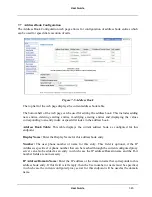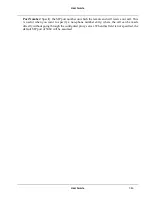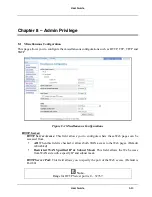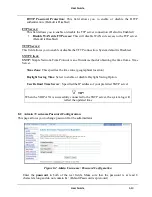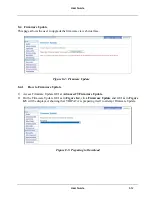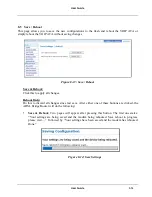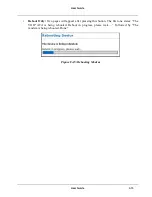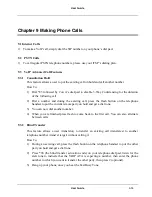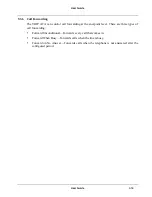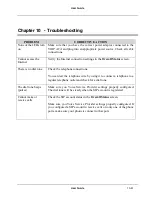User Guide
User Guide
9-59
9.3.6.1
Forward Unconditional
How To:
1)
Press *72 on your telephone dial-pad.
2)
You will hear an alert tone very briefly, following which you can enter the number you
want to forward call to; then press # again.
3)
If you enter a number, then the VOIP ATA will attempt to call the number to which you
intend to forward. Once you disconnect the attempted call, in subsequent call attempts
you will listen stutter dial tone indicating that
Forward Unconditional
is enabled.
9.3.6.2
Forward When Busy
How To:
1)
Press *74 on your telephone dial-pad.
2)
You will hear an alert tone very briefly, following which you can enter the number you
want to forward call to; then press # again.
3)
If you enter a number, then the VOIP ATA will attempt to call the number to which you
intend to forward. Once you disconnect the attempted call, in subsequent call attempts
you will listen normal dial tone only, but Call Forward when Busy will be enabled.
9.3.6.3
Forward On No Answer
How To:
1)
Press *75 on your telephone dial-pad.
2)
You will hear an alert tone very briefly, following which you can enter the number you
want to forward call to; then press # again.
3)
If you enter a number, then the VOIP ATA will attempt to call the number to which you
intend to forward. Once you disconnect the attempted call, in subsequent call attempts
you will listen normal dial tone only, but Call Forward on No Answer will be enabled.
4)
You can set the CallFwdNoAnswer time from the webpage, which indicates the time
after which Call forwarding will take place. This timer is applicable for this feature only.