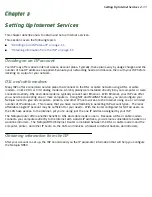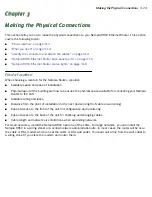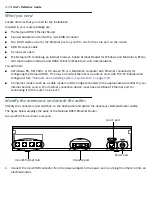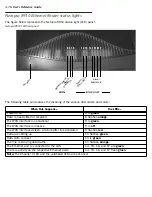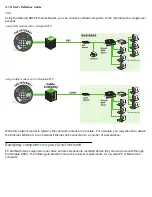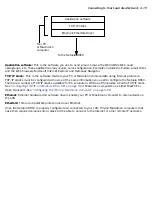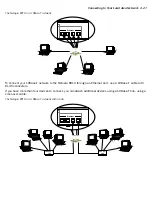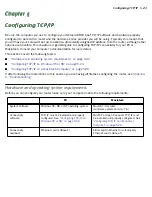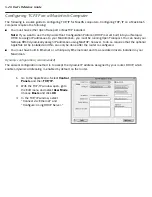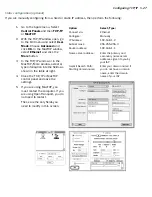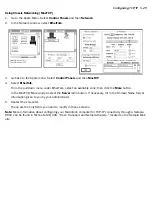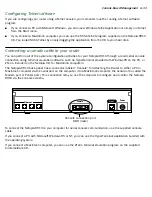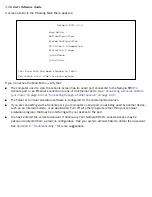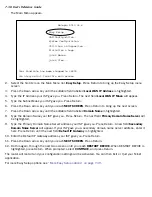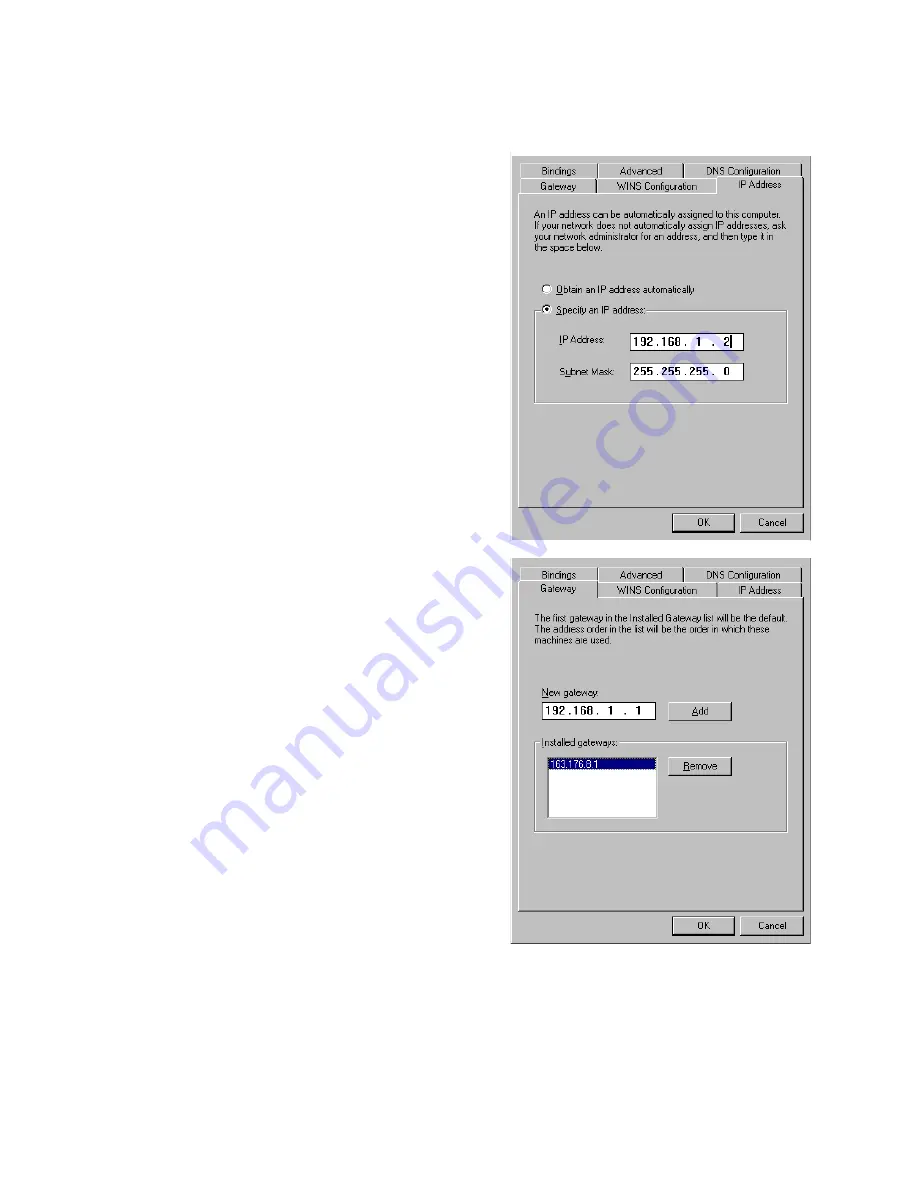
Configuring TCP/IP 5-25
Static configuration (optional)
If you are manually configuring from a fixed or static IP address, per form the following:
Note:
More details about Windows 95 TCP/IP configuration (including dial-up) can be found in Technote
NIR_027, “Windows 95 TCP/IP Proper ties and the Netopia Router,” located on the Netopia Web site.
1.
Go to Star t Menu/Settings/Control Panels and
double click the
Network
icon. From the
Network components list, select the
Configuration
tab.
2.
Select TCP/IP-->Your Network Card. Then select
Properties
. In the TCP/IP Proper ties screen
(shown at right), select the
IP Address
tab. Click
“Specify an IP Address.” Enter the following:
IP Address
: 192.168.1.2
Subnet Mask
: 255.255.255.0
Your ISP or network administrator may ask you
to use a different IP address and subnet mask.
3.
Click on the
Gateway
tab (shown at right).
Under New gateway, enter 192.168.1.1. Click
Add
. This is the address that is assigned to the
Netopia R910.
4.
Click on the
DNS Configuration
tab. Click
“Enable DNS.” Enter the following information:
Host
: Type the name you want to give to this
computer.
Domain
: Type your domain name. If you don't
have a domain name, type your ISP's domain
name; for example, netopia.com.
DNS Server Search Order
: Type the primar y
DNS IP address given to you by your ISP. Click
Add
. Repeat this process for the secondar y
DNS.
Domain Suffix Search Order
: Enter the same
domain name you entered above.
5.
Click
OK
in this window, and the next window.
When prompted, reboot the computer.
Summary of Contents for R910
Page 1: ...Netopia R910 Ethernet Router for DSL and Cable Modems User s Reference Guide ...
Page 22: ...4 22 User s Reference Guide ...
Page 30: ...5 30 User s Reference Guide ...
Page 122: ...12 122 User s Reference Guide ...
Page 172: ...A 172 User s Reference Guide ...
Page 186: ...B 186 User s Reference Guide ...
Page 200: ...E 200 User s Reference Guide ...
Page 204: ...F 204 User s Reference Guide ...