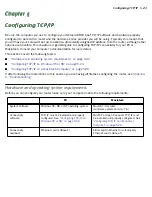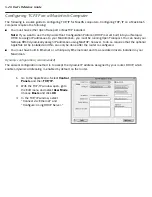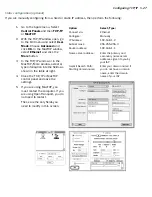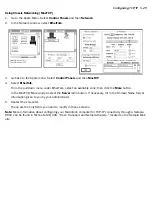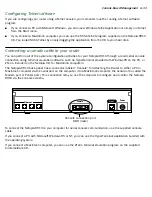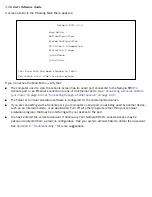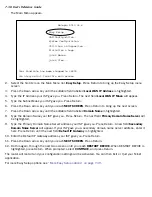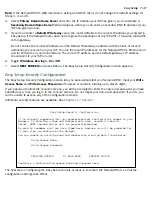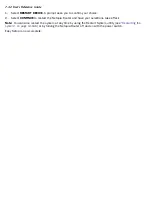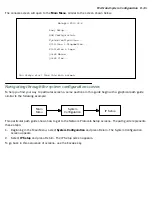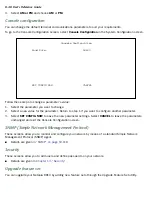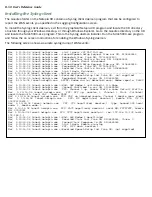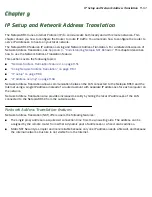Easy Setup 7-37
Quick Easy Setup connection path
This section may be all you need to do to configure your Netopia R910 Ethernet Router to connect to the
Internet.
If your ISP supports DHCP
Your Netopia R910 Ethernet Router comes preconfigured with the ability to accept an IP address dynamically
assigned by your ISP. To do this, it acts as a Dynamic Host Configuration Protocol client to your ISP's DHCP
ser ver. This means that each time you power the Router on when it is connected to the Internet connection line,
it configures itself with IP address settings without any input on your par t. If your ISP suppor ts this method, skip
these instructions and go to
Chapter 4, “Connecting to Your Local Area Network.”
You don’t need to do anything
else. This is the true Plug-and-Play solution.
If your ISP doesn’t support DHCP
Some ISPs may not be running a DHCP ser ver. In this case, they may simply assign your router a Static IP
Address and will supply you with several values for you to enter into the Router. The ISP will provide the values
shown below:
(You can record these values; print this page and use the spaces above.)
If your ISP assigns your Router a Static IP address, do the following:
1.
From the computer connected to your router, as described in the section
“Identify the connectors and
attach the cables” on page 3-14
, open a Telnet session to 192.168.1.1 to bring up the
Main Menu
.
If you don't know how to do this, see
“Connecting through a Telnet session” on page 6-32
.
Alternatively, you can connect the console cable and open a direct serial console connection, using a
terminal emulator program. See
“Connecting through a Telnet session” on page 6-32
.
Local WAN IP Address
Local WAN IP Mask
Default IP Gateway
Domain Name
Primar y Domain Name Ser ver
Secondar y Domain Name Ser ver
Summary of Contents for R910
Page 1: ...Netopia R910 Ethernet Router for DSL and Cable Modems User s Reference Guide ...
Page 22: ...4 22 User s Reference Guide ...
Page 30: ...5 30 User s Reference Guide ...
Page 122: ...12 122 User s Reference Guide ...
Page 172: ...A 172 User s Reference Guide ...
Page 186: ...B 186 User s Reference Guide ...
Page 200: ...E 200 User s Reference Guide ...
Page 204: ...F 204 User s Reference Guide ...