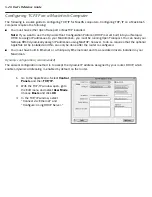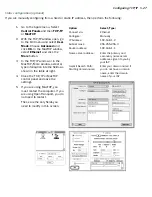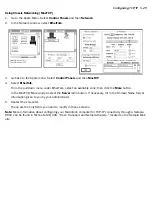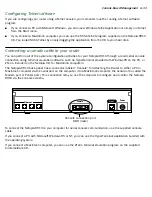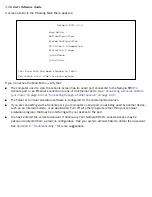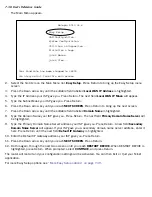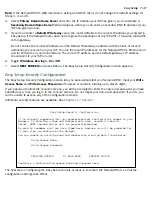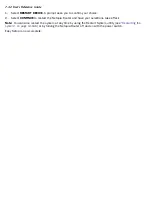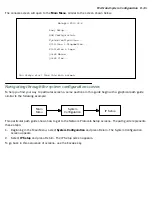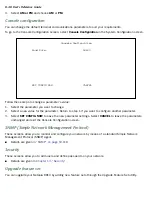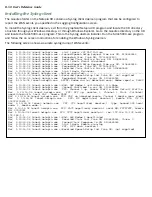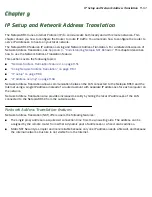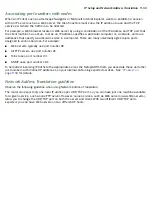7-40 User’s Reference Guide
IP Easy Setup
The IP Easy Setup screen is where you enter information about your Netopia Router’s:
■
Ethernet IP address
■
Ethernet Subnet mask
■
Domain Name
■
Domain Name Ser ver IP address
■
Default gateway IP address
■
Whether to ser ve IP addresses or not
Consult with your network administrator to obtain the information you will need. For more information about
setting up IP, see
“IP Setup and Network Address Translation” on page 9-51
.
1.
Select
Ethernet IP Address
and enter the first IP address from the IP address range your ISP has given
you. This will be the Netopia Router’s IP address.
If Network Address Translation is enabled in Easy Setup, the Ethernet IP Address defaults to an address
within a range reser ved by the Internet address administration authority for use within private networks,
192.168.1.1.
Because this is a private network address, it should never be directly connected to the Internet. Using NAT
for all your WAN and IP configurations will ensure this restriction. See
“IP Setup and Network Address
Translation” on page 9-51
of this guide for more information.
2.
Select
Ethernet Subnet Mask
and enter the subnet mask your ISP has given you. The Ethernet Subnet
Mask defaults to a standard class mask derived from the class of the Ethernet IP address you entered in
the previous step.
3.
Select
Domain Name
and enter the domain name your ISP has given you.
IP Easy Setup
Ethernet IP Address: 192.168.1.1
Ethernet Subnet Mask: 255.255.255.0
Domain Name:
Primary Domain Name Server: 173.166.4.10
Secondary Domain Name Server: 0.0.0.0
Default IP Gateway: 173.166.1.1
IP Address Serving: On
Number of Client IP Addresses: 100
1st Client IP Address: 192.168.1.100
PREVIOUS SCREEN NEXT SCREEN
Enter an IP address in decimal and dot form (xxx.xxx.xxx.xxx).
Set up the basic IP attributes of your Netopia in this screen.
Summary of Contents for R910
Page 1: ...Netopia R910 Ethernet Router for DSL and Cable Modems User s Reference Guide ...
Page 22: ...4 22 User s Reference Guide ...
Page 30: ...5 30 User s Reference Guide ...
Page 122: ...12 122 User s Reference Guide ...
Page 172: ...A 172 User s Reference Guide ...
Page 186: ...B 186 User s Reference Guide ...
Page 200: ...E 200 User s Reference Guide ...
Page 204: ...F 204 User s Reference Guide ...