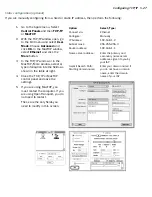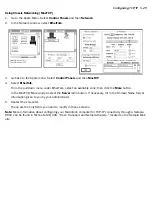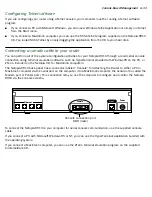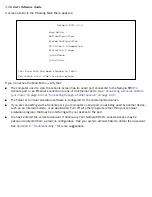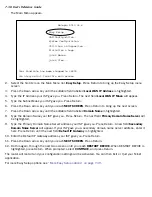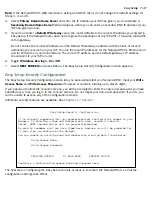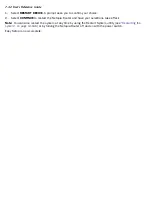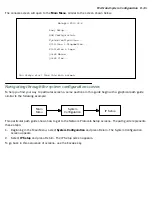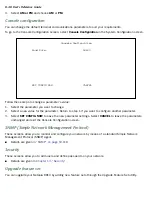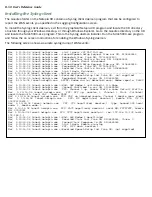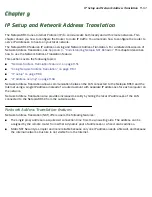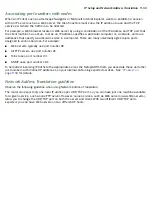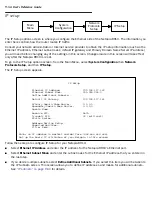Easy Setup 7-41
Note:
If the Netopia R910’s WAN inter face is acting as a DHCP client, do not change the default settings for
Steps 3, 4, and 5.
4.
Select
Primary Domain Name Server
and enter the IP address your ISP has given you. An alternate or
Secondary Domain Name Server
field will appear, where you can enter a secondar y DNS IP address if your
ISP has given you one.
5.
If you do not enter a
Default IP Gateway
value, the router defaults to the remote IP address you entered in
Easy Setup. If the Netopia Router does not recognize the destination of any IP traffic, it for wards that traffic
to this gateway.
Do not confuse the remote IP address and the Default IP Gateway’s address with the block of local IP
addresses you receive from your ISP. You use the local IP addresses for the Netopia R910’s Ethernet por t
and for IP clients on your local network. The remote IP address and the default gateway’s IP address
should point to your ISP’s router.
6.
Toggle
IP Address Serving
to
On
or
Off
.
7.
Select
NEXT SCREEN
and press Return. The Easy Setup Security Configuration screen appears.
Easy Setup Security Configuration
The Easy Setup Security Configuration screen lets you password-protect your Netopia R910. Input your
Write
Access Name
and
Write Access Password
with names or numbers totaling up to eleven digits.
If you password protect the console screens, you will be prompted to enter the name and password you have
specified ever y time you log in to the console screens. Do not forget your name and password. If you do, you
will be unable to access any of the configuration screens.
Additional security features are available. See
Chapter 13, “Security.”
The final step in configuring the Easy Setup console screens is to restar t the Netopia R910, so that the
configuration settings take effect.
Easy Setup Security Configuration
It is strongly suggested that you password-protect configuration access to your
Netopia. By entering a Name and Password pair here, access via serial,
Telnet, SNMP and Web Server will be password-protected.
Be sure to remember what you have typed here, because you will be prompted for
it each time you configure this Netopia.
You can remove an existing Name and Password by clearing both fields below.
Write Access Name:
Write Access Password:
PREVIOUS SCREEN TO MAIN MENU RESTART DEVICE
Configure a Configuration Access Name and Password here.
Summary of Contents for R910
Page 1: ...Netopia R910 Ethernet Router for DSL and Cable Modems User s Reference Guide ...
Page 22: ...4 22 User s Reference Guide ...
Page 30: ...5 30 User s Reference Guide ...
Page 122: ...12 122 User s Reference Guide ...
Page 172: ...A 172 User s Reference Guide ...
Page 186: ...B 186 User s Reference Guide ...
Page 200: ...E 200 User s Reference Guide ...
Page 204: ...F 204 User s Reference Guide ...