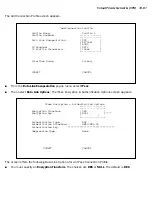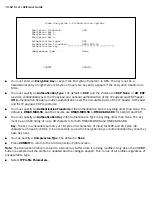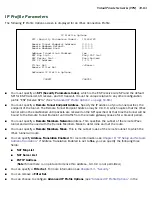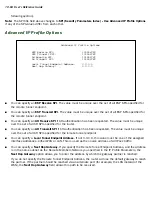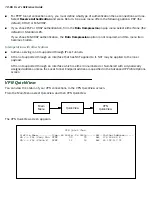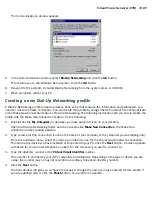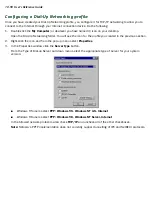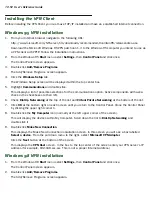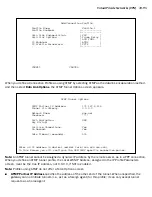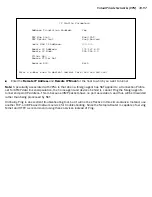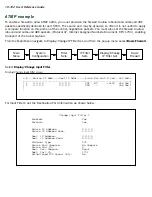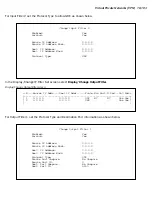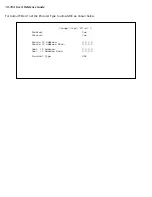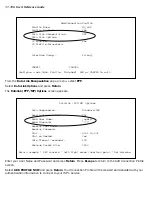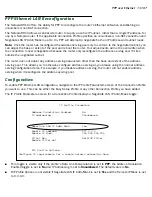10-92 User’s Reference Guide
IIIIn
n
n
nssssttttaa
a
alllllllliiiin
n
n
ng
g
g
g tttth
h
h
hee
e
e V
V
V
VP
P
P
PN
N
N
N C
C
C
Clllliiiiee
e
en
n
n
ntttt
Before installing the VPN Client you must have TCP/IP installed and have an established Internet connection.
W
W
W
Wiiiin
n
n
nd
d
d
do
o
o
ow
w
w
wssss 9
9
9
95
5
5
5 V
V
V
VP
P
P
PN
N
N
N iiiin
n
n
nssssttttaa
a
allllllllaa
a
attttiiiio
o
o
on
n
n
n
1.
From your Internet browser navigate to the following URL:
http://www.microsoft.com/NTSer ver/nts/downloads/recommended/dunl3win95/releasenotes.aso
Download the Microsoft Windows 95 VPN patch dun 1.3 to the Windows 95 computer you intend to use as
a VPN client with PPTP. Follow the installation instructions.
2.
From the Windows 95
Start
menu select
Settings
, then
Control Panel
and click once.
The Control Panel screen appears.
3.
Double-click
Add/Remove Programs
.
The Add/Remove Programs screen appears.
4.
Click the
Windows Setup
tab.
The Windows Setup screen will be displayed within the top center box.
5.
Highlight
Communications
and double-click.
This displays a list of possible selections for the communications option. Active components will have a
check in the checkboxes to their left.
6.
Check
Dial Up Networking
at the top of the list and
Virtual Private Networking
at the bottom of the list.
7.
Click
OK
at the bottom right on each screen until you return to the Control Panel. Close the Control Panel
by clicking the upper right corner X.
8.
Double-click the
My Computer
icon (normally at the left upper corner of the screen).
This will display the devices within My Computer. Scroll down the list to
Dial-Up Networking
and
double-click it.
9.
Double-click
Make New Connection
.
This displays the Make New Connection installation screen. In this screen you will see a box labelled
Select a device
. From the pull-down menu to the right, select
Microsoft VPN Adapter
.
Click the
Next
button at the bottom of the screen
This displays the
VPN Host
screen. In the box to the top center of the screen enter your VPN ser ver’s IP
address (for example, 192.168.xxx.xxx. This is not a proper Internet address)
W
W
W
Wiiiin
n
n
nd
d
d
do
o
o
ow
w
w
wssss 9
9
9
98
8
8
8 V
V
V
VP
P
P
PN
N
N
N iiiin
n
n
nssssttttaa
a
allllllllaa
a
attttiiiio
o
o
on
n
n
n
1.
From the Windows 98
Start
menu select
Settings
, then
Control Panel
and click once.
The Control Panel screen appears.
2.
Double-click
Add/Remove Programs
.
The Add/Remove Programs screen appears.
Summary of Contents for R910
Page 1: ...Netopia R910 Ethernet Router for DSL and Cable Modems User s Reference Guide ...
Page 22: ...4 22 User s Reference Guide ...
Page 30: ...5 30 User s Reference Guide ...
Page 122: ...12 122 User s Reference Guide ...
Page 172: ...A 172 User s Reference Guide ...
Page 186: ...B 186 User s Reference Guide ...
Page 200: ...E 200 User s Reference Guide ...
Page 204: ...F 204 User s Reference Guide ...