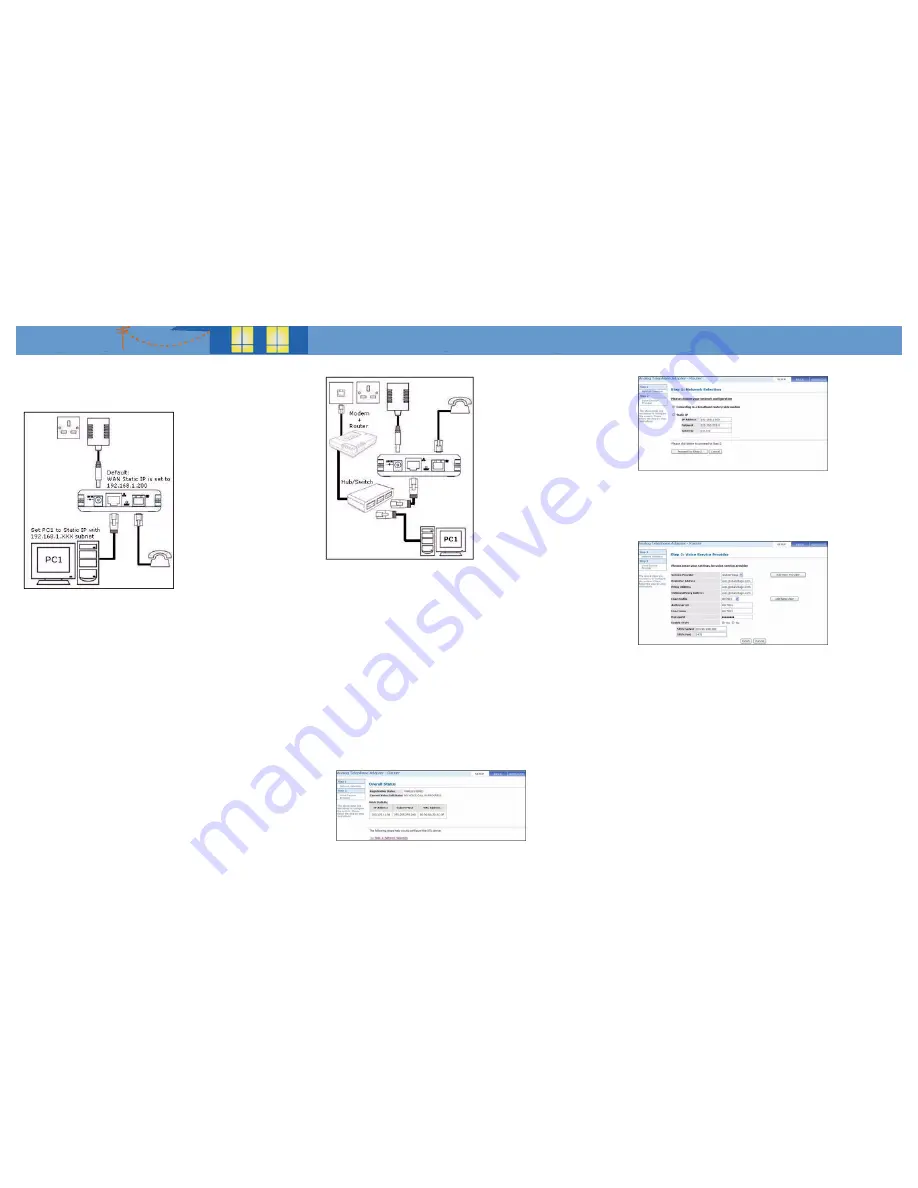
Setting Up Your Computer
Accessing the Web UI Using Static IP
These instructions are for Windows 98/ME/2000 and XP operating systems.
1.
In Windows XP, click Start-> Control Panel.
In Windows 98/ME/2000, click Start-> Settings-> Control Panel.
2.
In Windows XP, click Network Connections.
In Windows 98/ME/2000, click Network and Dial-up Connections.
3.
Right-click Local Area Connection and then click Properties.
4.
Select Internet Protocol (TCP/IP) (under the General tab in Windows XP) and
click Properties.
5.
Select Use the following IP address and enter information as below:
IP address
: 192.168.1.XXX (IP Address set must be unique)
Subnet mask
: 255.255.255.0
Default gateway : -Blank-
6.
Click OK to close the Internet Protocol (TCP/IP) Properties window.
7.
Click Close (OK in Window 98/ME/2000) to close the Local Area Connection
Properties window.
8.
Close the Network Connections screen.
9.
Launch a web browser and enter “192.168.1.200” at the address bar and press
Enter.
10.
Log in using User name “admin” and the default Password “epicrouter”
Accessing the Web UI Using a Hub or Switch
If the Router’s LAN is already in the 192.168.1.XXX subnet, launch a web browser and
enter “192.168.1.200” (VoIP ATA’s Static IP) at the address bar and press Enter.
If the Router’s LAN is using a subnet other than 192.168.1.XXX:
1.
Access the VoIP ATA’s Web UI using Static IP as described above and set the
VoIP ATA as a DHCP client.
2.
Access the Router’s Web UI.
3.
Determine what IP Address has been assigned to the VoIP ATA.
4.
Launch a web browser and enter the assigned IP Address at the address bar
and press Enter.
5.
Log in using the User name “admin” and the default Password “epicrouter”
VoIP ATA Setup via the Web UI
An account from a SIP service provider is required to make VoIP calls with the ATA.
Initial Configuration
1.
Upon successfully logging in, the Setup mode screen, shown below, appears.
2.
Click on “Step 1: Network Selection” to start configuring the VoIP ATA.
3.
Depending on your System Setup (see the User’s Guide on the accompanying
CD for details), select Connecting to a broadband router/cable modem and
click “Proceed to Step 2”.
4.
Fill in the fields with information exactly as provided by the Service Provider
or network administrator.
5.
Click Finish to save your configuration and reboot the VoIP ATA.
6.
Wait approximately 30 seconds for the process to complete. A “Saving Config-
uration” message is displayed during this process.
Making Phone Calls
• PSTN Calls
To call regular phone numbers, use your Service Provider’s dialing plan.
• Internet Calls
To make a VoIP call, dial the SIP number on your phone’s dial pad.
N
N
N
Nee
e
etttto
o
o
op
p
p
piiiiaa
a
a P
P
P
Paa
a
arrrrtttt N
N
N
Nu
u
u
um
m
m
mb
b
b
bee
e
errrr::::
6180166-00-01
Copyright 2006, Netopia, Inc. Netopia and the Netopia logo are registered trademarks
belonging to Netopia, Inc., registered U.S. Patent and Trademark Office. Broadband
Without Boundaries is a trademark belonging to Netopia, Inc. All other trademarks are
the property of their respective owners. All rights reserved.




















