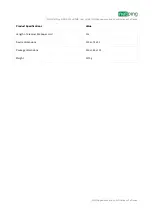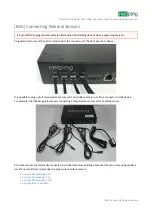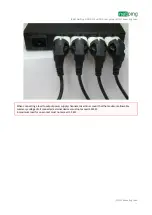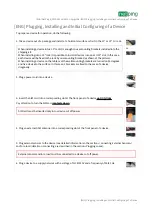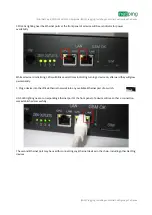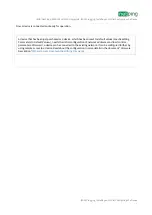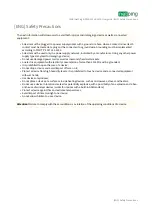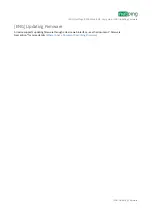[ENG] NetPing 4/PWR-220 v4/SMS, User guide -[ENG] Appearance and Specifications of a Device
[ENG] Appearance and Specifications of a Device
–
1.
2.
3.
4.
5.
6.
7.
[ENG] Appearance and Specifications of a Device
Picture 1
Front appearance of a device with a plugged 1-Wire temperature sensor
Picture 2
Front panel of a device
Sockets, LEDs and controls at the front panel:
Sockets for connecting sensors of the 1-Wire standard (temperature, humidity sensors);
LED indicators of a status of power supply channels;
Ethernet ports 10/100 BASE-TX with CPU and LINK LEDs;
LED indicator of a GSM signal;
A slot for inserting the SIM card;
A socket for plugging in a GSM antenna;
«Reset» button for resetting parameters to default values
CPU LEDs near Ethernet ports glow constantly when a device is powered, and flash when transferring packages to
the network.
LINK LED near an Ethernet port glows constantly when there is a connection at a corresponding port, and flashes
from time to time when receiving packages from the network.
LED indicators of a status of power supply channels are numbered corresponding to a numeration of output sockets
of power supply channels at the back panel of a device (Picture 4).