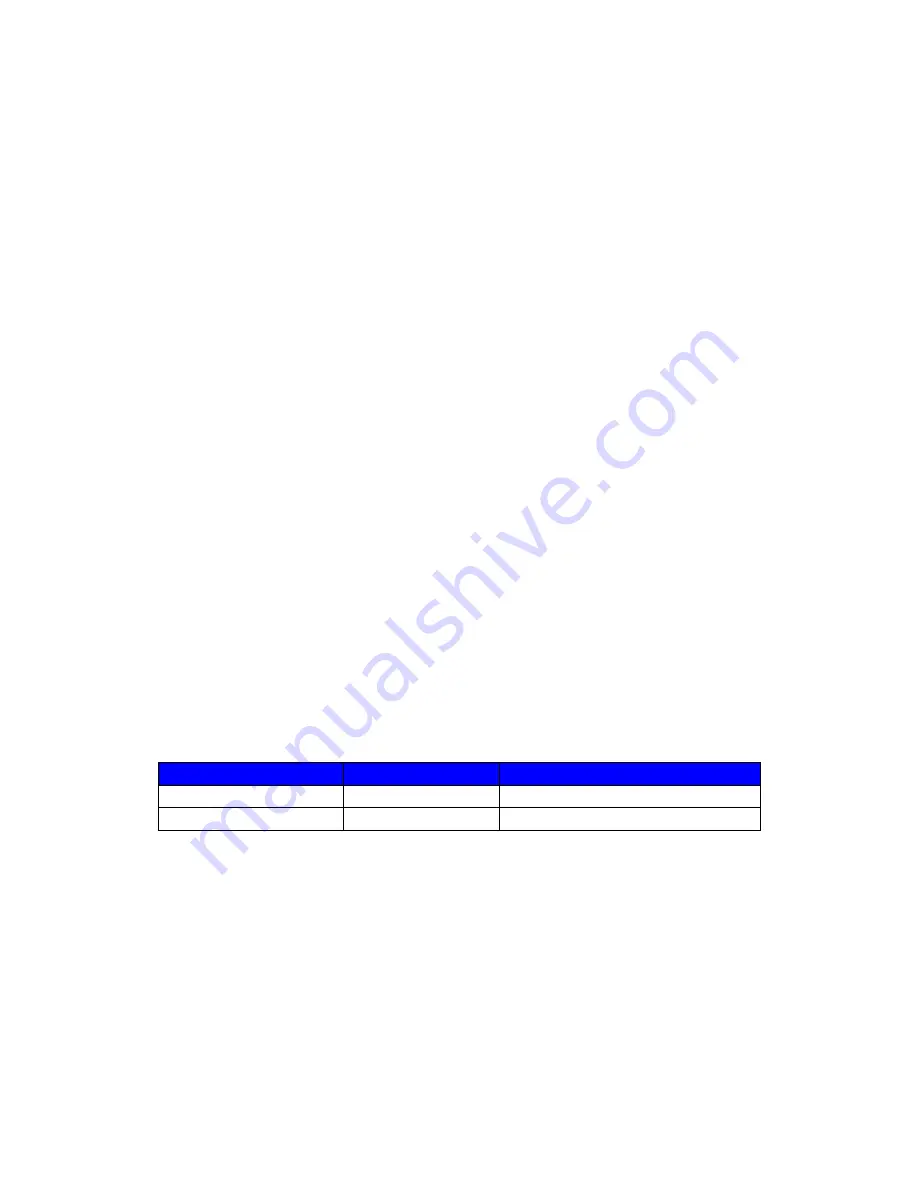
SIP 60X User Manual
Page 20 of 43
From the LAN port:
1. Directly connect a computer to the LAN port.
2. Open a command window on the computer
3. Type in “ipconfig /release”, the IP address etc. becomes 0.
4. Type in “ipconfig /renew”, the computer gets an IP address in 192.168.22.x segment by
default
5. Open a web browser, type in the default gateway IP address. http://192.168.22.1.
You will see the login page of the device.
From the WAN port:
The WAN port HTML configuration option is disabled by default from factory. To access
the HTML configuration menu from the WAN port:
1. Enable the “WAN Port Web Access” option via IVR option 12.
2. Find the WAN IP address of the SIP 60X using voice prompt menu option 02.
3. Access the SIP 60X Web Configuration page by the following URI via WAN port:
http:// SIP 60X -IP-Address (the SIP 60X IP-Address is the WAN IP address for the SIP
60X).
NOTE:
If using a web browser to ente
r the configuration page, strip the leading “0”s
because the browser will parse in octet. (i.e. if the IP address is: 192.168.001.014, please
type in: 192.168.1.14).
Once the HTTP request is entered and sent from a Web browser, the user will
see a log in screen. There are two default passwords for the login page:
User
Password:
Web pages allowed:
End User Level
1234
Only Status and Basic Settings
Administrator Level
admin
Browse all pages
Only an administrator can access the “SUPER SETTINGS” configuration
page.
1. There are six different tabs (STATUS, Basic Settings, SUPER Settings, Profile 1,
Profile 2 and FXS Ports) on the top of the screen (after login). To open each page, click on
the tab.
2. Click on Profile 1 to enter your SIP Server/ SIP Proxy/Registrar information. Enter the
IP Address (or FQDN) of the Server under:
SIP Server
and/or
Outbound Proxy
.
3. Click on
FXS ports
to enter the extensions or account information. You will need to fill
in the following information for each extension. Once the extensions are configured, you
















































