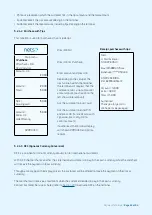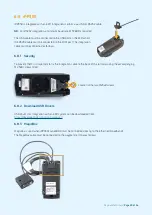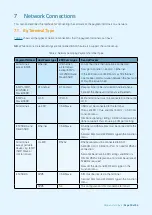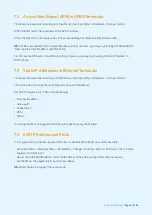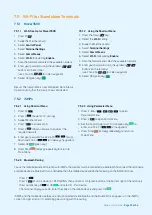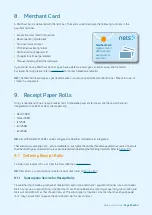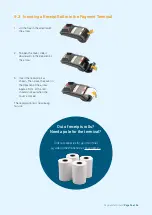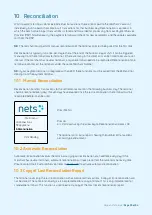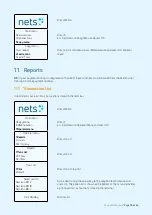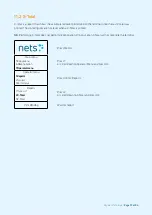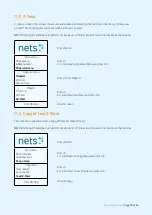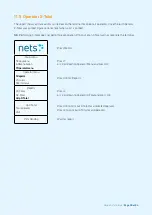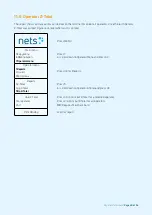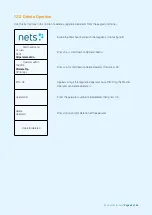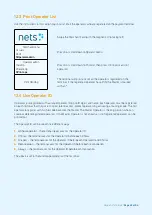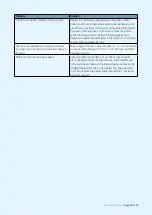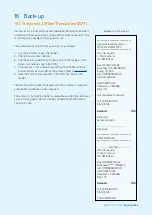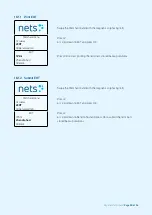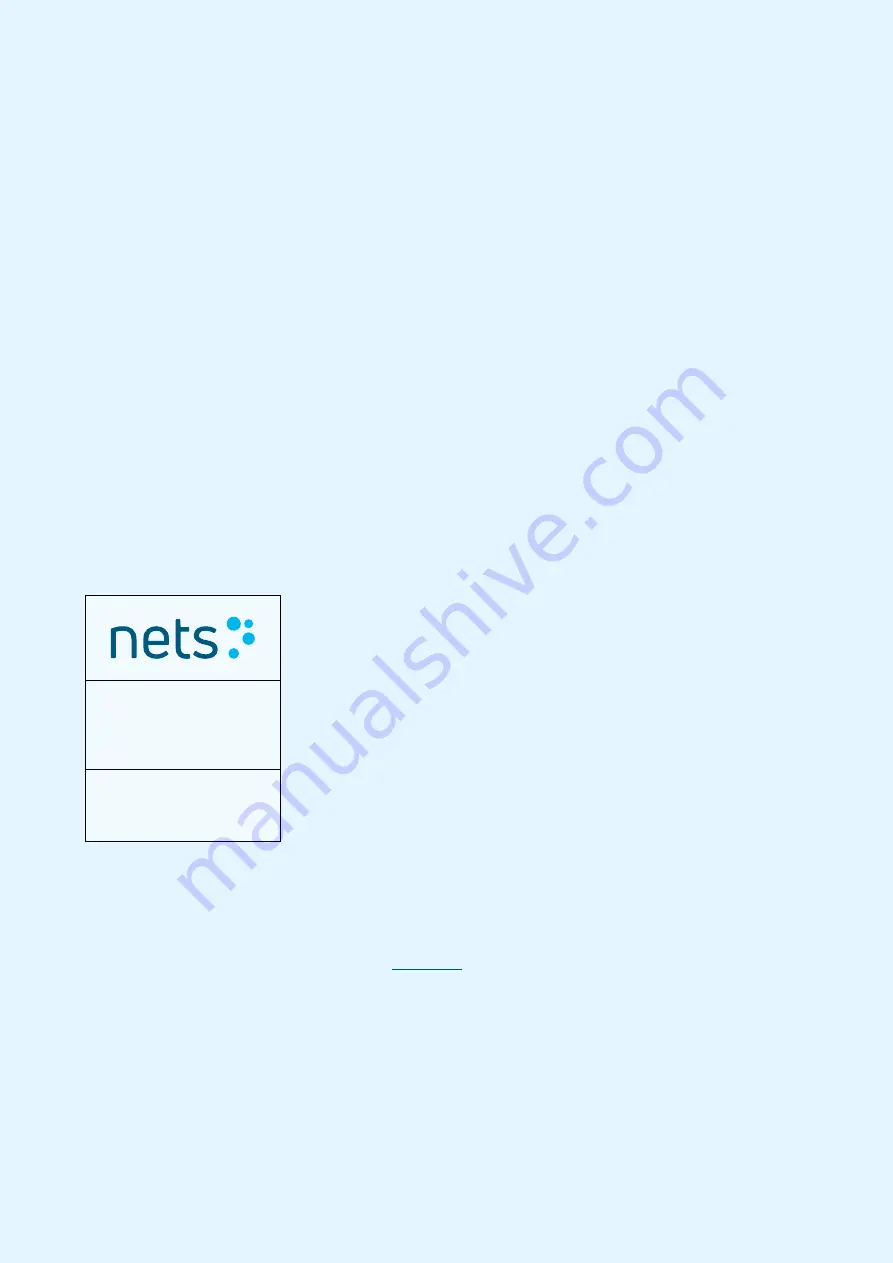
Payment Terminals |
Page 35 of 54
10. Reconciliation
Whilst payment terminals do receive individual transactions, these are not paid to the merchant’s account
individually, but in a batch that contains all transactions for that business day. Reconciliation is a process in
which the batch containing all transactions is closed and forwarded for processing from our Payment Service
Provider (PSP). Simultaneously, the payment terminal will check for new parameters and the updates available
to it from the PSP.
NB:
The merchant must perform manual reconciliation of the terminal prior to it being used for the first time.
Reconciliation is typically run once-per-day, either at the end of the business day or shift. It can be triggered
manually from the terminal (master terminal, if there are many in the store) or it can be timed to occur at a set
interval. If the merchant has several terminals, only one terminal needs to be reconciled. Reconciliation of one
terminal reconciles all the terminals under the same Merchant Number.
NB:
If your payment terminal is integrated with an ECR, these functions must be called from the ECR and not
directly from the payment terminal.
10.1 Manual Reconciliation
Reconciliation transfers transactions to the settlement account on the following business day. The terminal
shall be reconciled every day. If seven days have elapsed since the last reconciliation, the terminal must be
reconciled before it can be used.
Press MENU.
Main menu
4 Optional Func
5 Copy menu
6 Reconciliation
Press 6
or scroll down using the arrow key to Reconciliation and press OK.
Print Pending
The terminal prints out a report showing the number of transactions
per card type and amount.
10.2 Automatic Reconciliation
Automatic reconciliation involves the terminal carrying out reconciliation at a fixed time every day. If the
merchant has several terminals, automatic reconciliation will take place from the same terminal every time.
Please contact Nets Customer Service (refer to
) to activate automatic reconciliation.
10.3 Copy of Last Reconciliation Report
The terminal saves only the last reconciliation with accumulated transactions. A copy of 0,- reconciliation will
not be stored. The same functionality is also implemented for a copy of Z-total. This is only implemented for
standalone terminals. This function is used to extract a copy of the most recent reconciliation report.
Summary of Contents for COUNTERTOP iCT250E
Page 54: ...Bohemian Version EN 09 20...