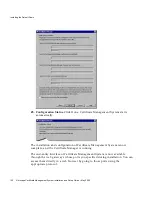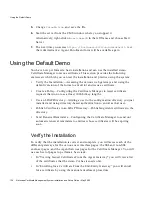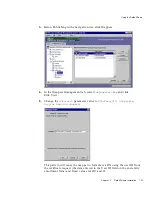Using the Default Demo
Chapter
3
Default Demo Installation
137
•
In “Finding and Approving a Certificate Request” you will approve the new
certificate enrollment request and issue a new agent certificate.
•
In “Testing Your New Certificate” on page 140 you will use the new agent
certificate to access the agent gateway.
Viewing Issued Certificates From the Agent Gateway
1.
In a web browser window, use HTTPS to go to the URL for the SSL agent port
that you specified. For example:
https://<hostname>:8100
2.
Because this is an SSL connection, you are prompted to present your client SSL
certificate for authentication. Choose the certificate you received on initial
enrollment.
The Agent Services entry page appears.
3.
Click Services Summary.
The Services Summary page appears, giving you access to all the gateways.
NOTE
In a real installation, you would probably not give users access to
both gateways or to all the enrollment choices and other possible
actions in the pages. You access both end-user gateways here
simply for testing purposes, not because these particular actions
need to be performed from these locations.
Summary of Contents for NETSCAPE DIRECTORY SERVER 6.01
Page 1: ...Installation and Setup Guide Netscape Certificate Management System Version6 01 May 2002...
Page 22: ...22 Netscape Certificate Management System Installation and Setup Guide May 2002...
Page 32: ...32 Netscape Certificate Management System Installation and Setup Guide May 2002...
Page 160: ...160 Netscape Certificate Management System Installation and Setup Guide May 2002...
Page 776: ...776 Netscape Certificate Management System Installation and Setup Guide May 2002...
Page 807: ...807 Part 5 Appendix Appendix A Certificate Download Specification...
Page 808: ...808 Netscape Certificate Management System Installation and Setup Guide May 2002...
Page 830: ...830 Netscape Certificate Management System Installation and Setup Guide May 2002...