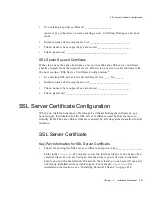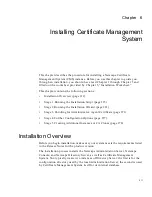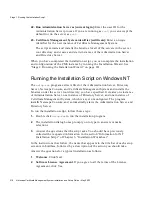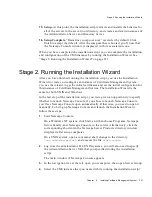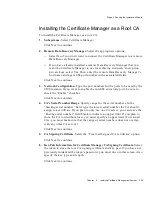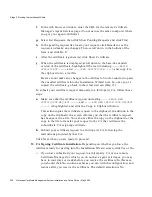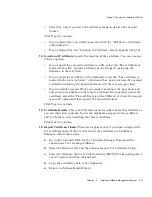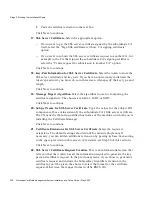Stage 2. Running the Installation Wizard
Chapter
6
Installing Certificate Management System
221
15.
Setup.
At this point, the installation script extracts and installs the binaries for
all of the servers in the server root directory, and creates and starts instances of
the Administration Server and Directory Server.
16.
Setup Complete.
“Restart my computer now” is selected by default. Click
finish to accept the default. After the computer has rebooted, you’ll note that
the Netscape Console window is displayed with its associated icons.
When you have completed the installation script, you can complete the installation
and configuration of the CMS instance by running the Installation Wizard. See
“Stage 2. Running the Installation Wizard” on page 221.
Stage 2. Running the Installation Wizard
After you have finished running the installation script, you use the Installation
Wizard to create and configure an instance of Certificate Management System—
you use the wizard to get the initial certificates and set the initial configuration for
this instance of Certificate Management System. The Installation Wizard is the
same for both UNIX and Windows.
In the last step of the installation script, you were given an opportunity to specify
whether to launch Netscape Console. If you chose to launch Netscape Console,
you’ll see Netscape Console open automatically. Otherwise, you need to open it
manually. To bring up Netscape Console and launch the Installation Wizard,
follow these steps:
1.
Start Netscape Console:
On a Windows NT system, click Start, and then choose Programs, Netscape
Server Family, and Netscape Console, in that order. Alternatively, click the
corresponding shortcut in the Netscape Server Products directory window
displayed after setup completes.
On a UNIX system, open a command shell, change to the directory
/usr/netscape/servers
, and execute the file
startconsole
.
2.
Log in as the administrator. On UNIX systems, you will also need to specify
the Administration Server URL that you specified during the installation
script.
The main window of Netscape Console appears.
3.
In the navigation tree at the left, open your computer, then open Server Group.
4.
Select the CMS instance that you named while running the installation script.
Summary of Contents for NETSCAPE DIRECTORY SERVER 6.01
Page 1: ...Installation and Setup Guide Netscape Certificate Management System Version6 01 May 2002...
Page 22: ...22 Netscape Certificate Management System Installation and Setup Guide May 2002...
Page 32: ...32 Netscape Certificate Management System Installation and Setup Guide May 2002...
Page 160: ...160 Netscape Certificate Management System Installation and Setup Guide May 2002...
Page 776: ...776 Netscape Certificate Management System Installation and Setup Guide May 2002...
Page 807: ...807 Part 5 Appendix Appendix A Certificate Download Specification...
Page 808: ...808 Netscape Certificate Management System Installation and Setup Guide May 2002...
Page 830: ...830 Netscape Certificate Management System Installation and Setup Guide May 2002...