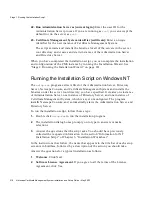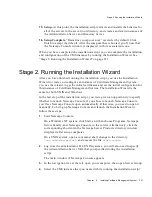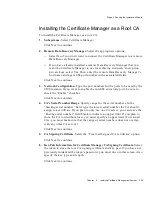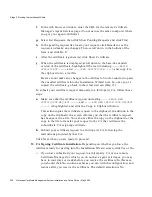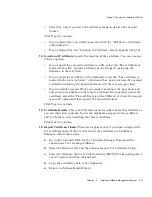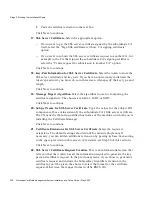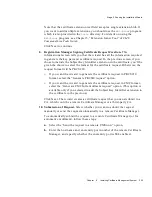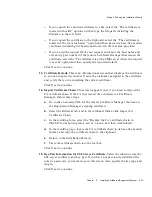Stage 2. Running the Installation Wizard
Chapter
6
Installing Certificate Management System
229
g.
Locate your request, click Details to see it, and make any changes. Then,
scroll down to the bottom of the form and click Do It.
h.
After the certificate is generated, click Show Certificate.
i.
When the certificate is displayed, scroll down to the base-64 encoded
version of the certificate, highlight all the text (including
-----BEGIN
CERTIFICATE -----
and
-----END CERTIFICATE-----
), and copy it to
the clipboard or to a text file.
Be sure to not make any changes to the certificate. You’re required to paste
the encoded certificate into the Installation Wizard screen next. So, once
you’ve copied the certificate, go back to the wizard screen (Step 13).
To submit your certificate request manually to a remote Certificate Manager,
follow these steps:
a.
Open a web browser window.
b.
Go to the end-entity URL for the remote Certificate Manager that will issue
the subordinate CA’s signing certificate.
For example, if you assigned the port number 17006 to the non-SSL
end-entity port for your root CA, you would go to the URL
http://<hostname>:17006
to bring up the Certificate Manager page for
end entities.
c.
In the left-hand frame of the Enrollment tab, choose the form appropriate
for the request type:
If the request is in the PKCS #10 format, under Server, click Certificate
Manager. In the resulting form, paste the request from the clipboard into
the text area and fill in any other required information.
If the request is in the CMC format, click CMC Enrollment. In the resulting
form, paste the request from the clipboard into the text area and fill in any
other required information. Be sure to select
CA Signing Certificate
as
the certificate type.
d.
Click Submit.
e.
The request gets added to the agent queue of the remote Certificate
Manager for approval by that Certificate Manager’s agent. If you’ve
permission to access that Certificate Manager’s Agent interface, you can
follow the instructions below to issue the certificate. Otherwise, you’ll have
to wait till the remote Certificate Manager’s agent approves your request.
Summary of Contents for NETSCAPE DIRECTORY SERVER 6.01
Page 1: ...Installation and Setup Guide Netscape Certificate Management System Version6 01 May 2002...
Page 22: ...22 Netscape Certificate Management System Installation and Setup Guide May 2002...
Page 32: ...32 Netscape Certificate Management System Installation and Setup Guide May 2002...
Page 160: ...160 Netscape Certificate Management System Installation and Setup Guide May 2002...
Page 776: ...776 Netscape Certificate Management System Installation and Setup Guide May 2002...
Page 807: ...807 Part 5 Appendix Appendix A Certificate Download Specification...
Page 808: ...808 Netscape Certificate Management System Installation and Setup Guide May 2002...
Page 830: ...830 Netscape Certificate Management System Installation and Setup Guide May 2002...