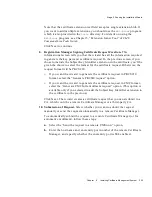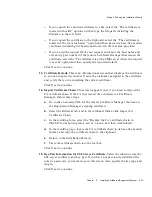Stage 2. Running the Installation Wizard
Chapter
6
Installing Certificate Management System
253
To submit the transport certificate request manually to a third-party CA,
follow these steps:
a.
Make sure that the certificate request (including
-----BEGIN NEW
CERTIFICATE REQUEST -----
and
-----END NEW CERTIFICATE REQUEST
-----)
is highlighted, and click the Copy to Clipboard button.
This action copies the certificate request to the clipboard. In addition to the
copy on the clipboard, the screen informs you that the certificate request
has been saved to a file. You can use either the copy on the clipboard or the
copy in the file to transfer your request to the CA that will issue the Data
Recovery Manager’s transport certificate.
b.
Submit your certificate request to a third-party CA, following the
instructions provided by that CA.
Click Next when you are ready to proceed.
9.
Data Recovery Manager Transport Certificate Installation.
Depending on
whether you have the certificate ready for pasting into the Installation Wizard
screen, click Yes or No.
❍
If you have submitted your request to a third-party CA or to a remote
Certificate Manager for which you do not have agent privileges, you may
have to wait days or weeks before you receive the certificate. In this case,
you should click No, continue as far as you can with the configuration, and
resume after you receive the certificate. The default is No.
❍
Select Yes, only if you have the certificate ready in its base-64 encoded
format.
Click Next to continue.
❍
If you selected Yes, the “Location of Certificate” screen appears (Step 10).
❍
If you selected No, you will be presented with the “Storage Key Creation
for Data Recovery Manager” screen (Step 13).
10.
Location of Certificate.
Specify the location of the certificate. You can use any
of these options:
❍
If you copied the encoded certificate to a file, select the “The certificate is
located in this file” option and then type the file path, including the
filename, in the text field.
❍
If you copied the certificate to the clipboard, select the “The certificate is
located in the text area below” option and then paste in a base-64 encoded
certificate (including the header and footer) in the text area provided.
Summary of Contents for NETSCAPE DIRECTORY SERVER 6.01
Page 1: ...Installation and Setup Guide Netscape Certificate Management System Version6 01 May 2002...
Page 22: ...22 Netscape Certificate Management System Installation and Setup Guide May 2002...
Page 32: ...32 Netscape Certificate Management System Installation and Setup Guide May 2002...
Page 160: ...160 Netscape Certificate Management System Installation and Setup Guide May 2002...
Page 776: ...776 Netscape Certificate Management System Installation and Setup Guide May 2002...
Page 807: ...807 Part 5 Appendix Appendix A Certificate Download Specification...
Page 808: ...808 Netscape Certificate Management System Installation and Setup Guide May 2002...
Page 830: ...830 Netscape Certificate Management System Installation and Setup Guide May 2002...