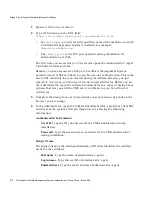Stage 2. Running the Installation Wizard
Chapter
6
Installing Certificate Management System
261
4.
Subject Name for Online Certificate Status Manager Signing Certificate.
Type the values for the subject DN components; these values identify the
Online Certificate Status Manager’s signing certificate.
Click Next to continue.
5.
Online Certificate Status Manager Signing Certificate Request Creation.
This informational screen tells you that the wizard has all the information
required to generate the key pair and certificate request.
Click Next to generate them.
6.
Submission of Request.
Select whether you want to submit the request
manually or send the request to a remote CMS manager (Certificate Manager
or Registration Manager) automatically. The wizard creates a certificate
request that you must submit to a CA.
To automatically submit the request to a remote Certificate Manager (or for
automatic enrollment), follow these steps:
a.
Select the “Send the request to a remote CMS now” option.
b.
Enter the host name (for example,
host.domain.com
) and end-entity port
number of the Certificate Manager, then specify whether this end-entity
port uses SSL.
c.
Click Next to submit the request.
The Certificate Request Result screen appears, confirming that the request
has been submitted. Note the request ID provided in the response
message. (You can use it later to retrieve the certificate, once the certificate
has been issued, from the end-entity port.)
Note that your request gets added to the agent queue of the Certificate
Manager for approval by that Certificate Manager’s agent. If you’ve
permission to access that Certificate Manager’s Agent interface, you can
follow the instructions below to issue the certificate. Otherwise, you
should wait for the other agent to approve the request you submitted and
issue the certificate.
d.
Open a web browser window.
e.
Enter the URL for the Certificate Manager’s Agent Services page. (You
must use the same computer where you got your agent certificate.)
f.
Select List Requests, then click Show Pending Requests and click Find. The
pending request list is displayed.
Summary of Contents for NETSCAPE DIRECTORY SERVER 6.01
Page 1: ...Installation and Setup Guide Netscape Certificate Management System Version6 01 May 2002...
Page 22: ...22 Netscape Certificate Management System Installation and Setup Guide May 2002...
Page 32: ...32 Netscape Certificate Management System Installation and Setup Guide May 2002...
Page 160: ...160 Netscape Certificate Management System Installation and Setup Guide May 2002...
Page 776: ...776 Netscape Certificate Management System Installation and Setup Guide May 2002...
Page 807: ...807 Part 5 Appendix Appendix A Certificate Download Specification...
Page 808: ...808 Netscape Certificate Management System Installation and Setup Guide May 2002...
Page 830: ...830 Netscape Certificate Management System Installation and Setup Guide May 2002...