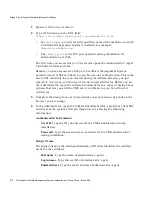Stage 3. Enrolling for Administrator/Agent Certificate
Chapter
6
Installing Certificate Management System
273
Organization unit.
Type the name of the organization unit to which the
administrator/agent belongs.
Organization.
Type the name of the company or organization the
administrator/agent works for.
Country.
Type the two-letter code for the administrator/agent’s country.
User’s Key Length Information
Key Length.
Type the length of the private key that will be generated by
your browser. This key corresponds to the public key that is part of the
administrator/agent certificate.
Note that the validity period of this initial agent certificate is hard-coded as one
year.
5.
Click Submit.
6.
Follow the instructions your browser presents as it generates a key pair.
7.
If authentication is successful, the new certificate will be imported into your
browser, and you will be given an opportunity to make a backup copy.
Now you have a client authentication certificate in the name you specified. This
special user, who was named as the initial administrator for Certificate
Management System during installation, has been automatically designated as the
first agent. This certificate allows you to access the Agent Services pages. As an
agent, you can approve enrollment requests and start issuing new certificates. To
access the CMS windows in Netscape Console, you use the user ID that you
specified for the certificate and the corresponding password—both of which must
correspond to the values you specified for the CMS administrator during
installation.
Important
After you submit the initial Administrative Enrollment form, it is no longer
available from the administration port. If something goes wrong and you are
unable to obtain the administrator/agent certificate, you must reset a parameter in
the configuration file to make the initial administrative enrollment form available
again. Here’s how you can do this:
1.
In the left frame of Netscape Console, open the CMS instance for which you
want to display the Administrator/Agent Certificate Enrollment form.
The server requests the password for the CMS administrator.
2.
Click the icon labeled “Stop the Server.”
3.
Go to this directory:
<server_root>/cert-<instance_id>/config
Summary of Contents for NETSCAPE DIRECTORY SERVER 6.01
Page 1: ...Installation and Setup Guide Netscape Certificate Management System Version6 01 May 2002...
Page 22: ...22 Netscape Certificate Management System Installation and Setup Guide May 2002...
Page 32: ...32 Netscape Certificate Management System Installation and Setup Guide May 2002...
Page 160: ...160 Netscape Certificate Management System Installation and Setup Guide May 2002...
Page 776: ...776 Netscape Certificate Management System Installation and Setup Guide May 2002...
Page 807: ...807 Part 5 Appendix Appendix A Certificate Download Specification...
Page 808: ...808 Netscape Certificate Management System Installation and Setup Guide May 2002...
Page 830: ...830 Netscape Certificate Management System Installation and Setup Guide May 2002...