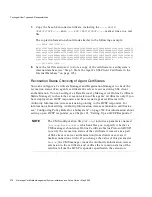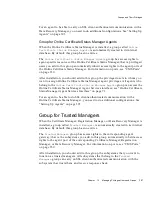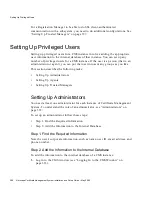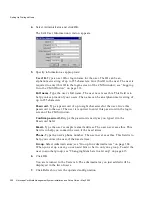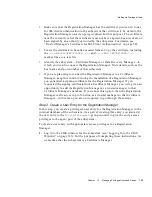Setting Up Privileged Users
Chapter
13
Managing Privileged Users and Groups
391
Setting Up Agents
You need an agent for each subsystem installed in a given CMS instance. To
understand the role of an agent, see “Agents” on page 373. This section explains
how to add agents to a CMS instance.
You can set up agents for a CMS instance in two ways:
•
Setting up Agents Using the Automated Process
•
Setting up Agents Using the Manual Process
Setting up Agents Using the Automated Process
Certificate Management System automates the process of setting up agents if
agents request their certificate using the manual enrollment form. The automated
process is built into the request-approval form (the page that displays the pending
request) in the Agent Services interface and it enables the person who has both
Certificate Manager agent and Administrator privileges to create new agents for a
CMS instance—that is, the Certificate Manager agent who approves new agents’
certificate requests must belong to both
Certificate Manager Agents
and
Administrators
groups in the internal database of the Certificate Manager.
The request-approval form includes a checkbox labeled “This certificate is for a
<subsystem> agent”, where <subsystem> indicates Certificate Manager,
Registration Manager, or Data Recovery Manager. Selecting the checkbox indicates
that the user who has requested the certificate should be made an agent for the
specified subsystem. Selecting the checkbox also requires the Certificate Manager
agent to specify a user ID for the new agent.
If the Certificate Manager agent approves the certificate request with the checkbox
selected and user ID specified, the server automatically adds the user as an agent to
its internal database, copies the user’s client certificate to the database, and
associates the certificate with the new user’s entry.
If you want to test this feature, follow these steps:
1.
Open a web browser window.
2.
Access the end-entity interface.
3.
In the Enrollment tab, under Browser, select Manual.
4.
In the enrollment form that appears, enter sample data and submit the request.
5.
Next, access the Certificate Manager Agent Services interface.
6.
Click List Requests.
Summary of Contents for NETSCAPE DIRECTORY SERVER 6.01
Page 1: ...Installation and Setup Guide Netscape Certificate Management System Version6 01 May 2002...
Page 22: ...22 Netscape Certificate Management System Installation and Setup Guide May 2002...
Page 32: ...32 Netscape Certificate Management System Installation and Setup Guide May 2002...
Page 160: ...160 Netscape Certificate Management System Installation and Setup Guide May 2002...
Page 776: ...776 Netscape Certificate Management System Installation and Setup Guide May 2002...
Page 807: ...807 Part 5 Appendix Appendix A Certificate Download Specification...
Page 808: ...808 Netscape Certificate Management System Installation and Setup Guide May 2002...
Page 830: ...830 Netscape Certificate Management System Installation and Setup Guide May 2002...