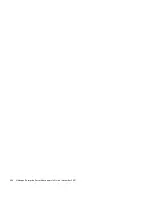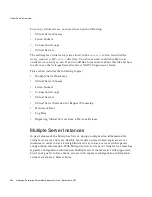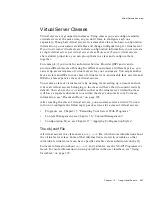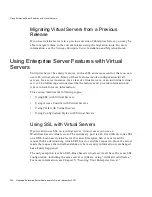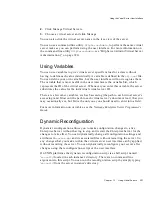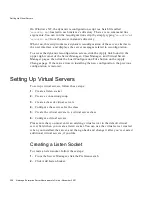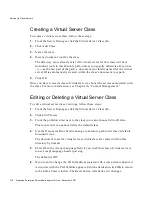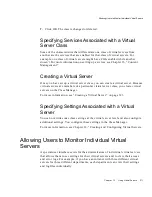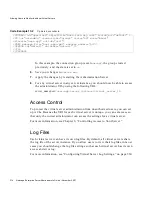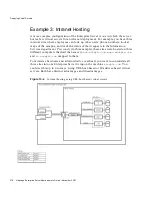Using the Virtual Server User Interface
Chapter
13
Using Virtual Servers
307
2.
Click Manage Virtual Servers.
3.
Choose a virtual server and click Manage.
You can also click the virtual server name in the tree view of the server.
You can use a command line utility,
HttpServerAdmin
, to perform the same virtual
server tasks as you can perform using the user interface. For more information on
the command line utility
HttpServerAdmin
, see “HttpServerAdmin (Virtual Server
Administration),” on page 380.
Using Variables
You can use variables to give virtual-server specific values for a class without
having to define each value individually. A variable is defined in the
obj.conf
file.
You can define your own variables, but the user interface will not recognize them.
The variable that is most useful in the user interface is the variable $id, which
represents the ID of the virtual server. Whenever you enter this variable, the server
substitutes the value for the individual virtual server ID.
There are a few other variables, such as $accesslog (the path to each virtual server’s
access log) and $docroot (the path to each virtual server’s document root), that you
may occasionally see, but $id is the only one you should need to enter into a field.
For more information on variables, see the Netscape Enterprise Server Programmer’s
Guide.
Dynamic Reconfiguration
Dynamic reconfiguration allows you to make configuration changes to a live
Enterprise Server without having to stop and restart the Enterprise Server for the
changes to take effect. You can dynamically change all configuration settings and
attributes in
server.xml
and its associated files without restarting the server. So
any changes that you make within the virtual server user interface can by applied
without restarting the server. You can dynamically reconfigure your server after
changes using the reconfiguration script or the user interface.
On UNIX platforms the dynamic reconfiguration script is a shell script named
’
reconfig
’ located in each instance’s directory. There are no command line
arguments to this script. You can run the reconfiguration script by simply typing
’
reconfig
’ from the server instance’s directory.
Summary of Contents for NETSCAPE ENTREPRISE SERVER 6.0 - ADMINISTRATOR
Page 1: ...Administrator s Guide Netscape Enterprise Server Version6 0 November 2001...
Page 18: ...18 Netscape Enterprise Server Administrator s Guide November 2001...
Page 26: ...26 Netscape Enterprise Server Administrator s Guide November 2001...
Page 48: ...Migrating a Server 48 Netscape Enterprise Server Administrator s Guide November 2001...
Page 50: ...50 Netscape Enterprise Server Administrator s Guide November 2001...
Page 146: ...146 Netscape Enterprise Server Administrator s Guide November 2001...
Page 242: ...242 Netscape Enterprise Server Administrator s Guide November 2001...
Page 294: ...294 Netscape Enterprise Server Administrator s Guide November 2001...
Page 332: ...Deleting a Virtual Server 332 Netscape Enterprise Server Administrator s Guide November 2001...
Page 378: ...378 Netscape Enterprise Server Administrator s Guide November 2001...
Page 396: ...Responses 396 Netscape Enterprise Server Administrator s Guide November 2001...
Page 414: ...Posting to JSPs 414 Netscape Enterprise Server Administrator s Guide November 2001...
Page 432: ...Further Information 432 Netscape Enterprise Server Administrator s Guide November 2001...
Page 444: ...444 Netscape Enterprise Server Administrator s Guide November 2001...