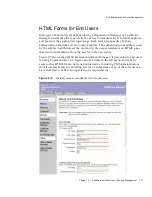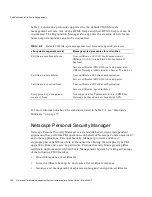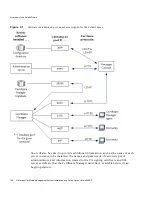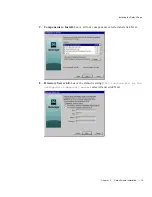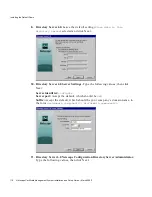Installing the Default Demo
Chapter
3
Default Demo Installation
111
3.
Select the items you would like to install [1]:
Press Enter.
4.
Server root [/usr/netscape/servers]
: Press Enter to accept the default server
root directory. (If you are not installing as
root
, you probably will not have
permission to create directories in
/usr
so you will have to choose another
location.)
5.
Specify the components you wish to install [All]:
Press Enter to accept the
default.
6.
Specify the components you wish to install [1,2,3]:
Press Enter to accept the
default server product components.
7.
Specify the components you wish to install [1,2]:
Press Enter to accept the
default Directory Suite components.
8.
Specify the components you wish to install [1,2]:
Press Enter to accept the
default Administration Services components.
9.
Specify the components you wish to install [1, 2]:
Press Enter to accept the
default CMS components.
10.
Computer name [myhost.mydomain.com]:
Press Enter to install on the local
machine.
11.
System User [nobody]:
Enter the user that the configuration/user Directory
Server process will run as. Where your system supports it, accept the default
user,
nobody
, creating that user as necessary.
12.
System Group [nobody]:
Enter the group that the configuration/user
Directory Server process will run as. Where your system supports it, accept the
default group,
nobody
, creating that group as necessary.
13.
Do you want to register this software with an existing Netscape
configuration directory server? [No]:
Press Enter to install a new configuration
directory.
14.
Do you want to use another directory to store your data? [No]:
Press Enter to
use the new configuration directory as your user/group directory.
15.
Directory server network port [389]:
Press enter to accept the default,
389
. If
you are not installing as root or if 389 is in use, the default will be a random
number; you may want to change this number to something easy to remember,
such as 38989.
16.
Directory server identifier [myhost]:
Type
configDir
as the unique identifier
for the configuration directory, and press Enter.
Summary of Contents for NETSCAPE MANAGEMENT SYSTEM 6.0
Page 1: ...Installation and Setup Guide Netscape Certificate Management System Version6 0 March 2002...
Page 22: ...22 Netscape Certificate Management System Installation and Setup Guide March 2002...
Page 32: ...32 Netscape Certificate Management System Installation and Setup Guide March 2002...
Page 160: ...160 Netscape Certificate Management System Installation and Setup Guide March 2002...
Page 776: ...776 Netscape Certificate Management System Installation and Setup Guide March 2002...
Page 807: ...807 Part 5 Appendix Appendix A Certificate Download Specification...
Page 808: ...808 Netscape Certificate Management System Installation and Setup Guide March 2002...
Page 830: ...830 Netscape Certificate Management System Installation and Setup Guide March 2002...