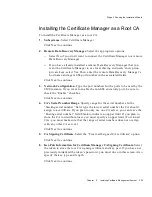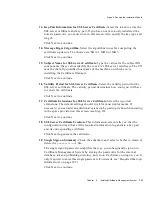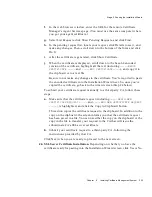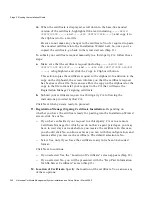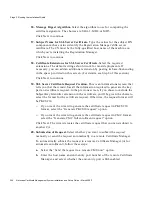Stage 2. Running the Installation Wizard
Chapter
6
Installing Certificate Management System
233
❍
If you want the wizard to generate the certificate request in PKCS #10
format, select the “Generate PKCS10 request” option.
❍
If you want the wizard to generate the certificate request in CMC format,
select the “Generate CMC full enrollment request” option.
Click Next to generate the certificate or the request:
❍
If you chose to get the certificate signed by the subordinate CA itself, the
wizard generates the SSL server certificate. You’ll be presented with the
“Create Single Signon Password” screen (Step 28).
❍
If you chose to generate a request for submission to another CA, the
wizard generates an SSL server certificate request that you must submit to
another CA. You’ll be presented with the “Submission of Request” screen
(Step 23).
23.
Submission of Request.
Select whether you want to submit the request
manually or send the request automatically to a remote Certificate Manager.
To automatically submit the request to a remote Certificate Manager (or for
automatic enrollment), follow these steps:
a.
Select the “Send the request to a remote CMS now” option.
b.
Enter the host name and end-entity port number of the remote Certificate
Manager, and specify whether the end-entity port is SSL enabled.
c.
Click Next to submit the request.
The Certificate Request Result screen appears, confirming that the request
has been submitted. Note the request ID provided in the response
message. (You can use it later to retrieve the certificate, once it has been
issued, from the end-entity port.)
Note that the request gets added to the agent queue of the remote
Certificate Manager for approval by that Certificate Manager’s agent. If
you’ve permission to access that Certificate Manager’s Agent interface,
you can follow the instructions below to issue the certificate. Otherwise,
you should wait for the remote Certificate Manager’s agent to approve
your request and issue the certificate.
d.
Open a web browser window.
e.
Enter the URL for the remote Certificate Manager’s Agent Services page.
(You must use the same computer where you got your agent certificate.)
f.
Select List Requests, click Show Pending Requests, and then click Find.
Summary of Contents for NETSCAPE MANAGEMENT SYSTEM 6.0
Page 1: ...Installation and Setup Guide Netscape Certificate Management System Version6 0 March 2002...
Page 22: ...22 Netscape Certificate Management System Installation and Setup Guide March 2002...
Page 32: ...32 Netscape Certificate Management System Installation and Setup Guide March 2002...
Page 160: ...160 Netscape Certificate Management System Installation and Setup Guide March 2002...
Page 776: ...776 Netscape Certificate Management System Installation and Setup Guide March 2002...
Page 807: ...807 Part 5 Appendix Appendix A Certificate Download Specification...
Page 808: ...808 Netscape Certificate Management System Installation and Setup Guide March 2002...
Page 830: ...830 Netscape Certificate Management System Installation and Setup Guide March 2002...