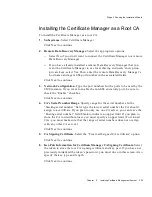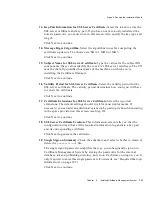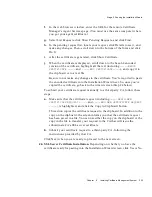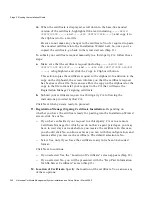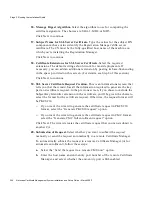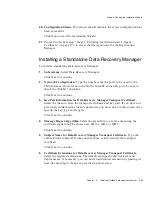Stage 2. Running the Installation Wizard
236
Netscape Certificate Management System Installation and Setup Guide • March 2002
❍
If you have submitted your request to a third-party CA or to a remote
Certificate Manager for which you do not have agent privileges, you may
have to wait days or weeks before you receive the certificate. In this case,
you should click No, continue as far as you can with the configuration, and
resume after you receive the certificate. The default is No. If you selected
No, you will be presented with the “Create Single Signon Password”
screen.
❍
Select Yes, only if you have the certificate ready in its base-64 encoded
format.
Click Next to continue.
❍
If you selected Yes, the “Location of Certificate” screen appears (Step 25).
❍
If you selected No, you will be presented with the “Create Single Signon
Password” screen (Step 28).
25.
Location of Certificate.
Specify the location of the certificate. You can use any
of these options:
❍
If you copied the encoded certificate to a file, select the “The certificate is
located in this file” option and then type the file path, including the
filename, in the text field.
❍
If you copied the certificate to the clipboard, select the “The certificate is
located in the text area below” option and then paste in a base-64 encoded
certificate (including the header and footer) in the text area provided.
❍
If you noted the request ID of your request and know the host name and
end-entity port number of the remote Certificate Manager that issued the
certificate, select the “The certificate is at the CMS server where the request
was sent” option and then specify the required details.
Click Next to continue.
26.
Certificate Details.
This is an informational screen that displays the certificate
so you can inspect its contents. Notice the nickname assigned to the certificate
and verify that you’re installing the correct certificate.
Click Next to continue.
27.
Import Certificate Chain.
This screen appears only if you need to import the
CA certificate chain. If the CA that issued the certificate is a Certificate
Manager, follow these steps:
a.
Go to the end-entity URL for the remote Certificate Manager that issued
the SSL server certificate.
Summary of Contents for NETSCAPE MANAGEMENT SYSTEM 6.0
Page 1: ...Installation and Setup Guide Netscape Certificate Management System Version6 0 March 2002...
Page 22: ...22 Netscape Certificate Management System Installation and Setup Guide March 2002...
Page 32: ...32 Netscape Certificate Management System Installation and Setup Guide March 2002...
Page 160: ...160 Netscape Certificate Management System Installation and Setup Guide March 2002...
Page 776: ...776 Netscape Certificate Management System Installation and Setup Guide March 2002...
Page 807: ...807 Part 5 Appendix Appendix A Certificate Download Specification...
Page 808: ...808 Netscape Certificate Management System Installation and Setup Guide March 2002...
Page 830: ...830 Netscape Certificate Management System Installation and Setup Guide March 2002...