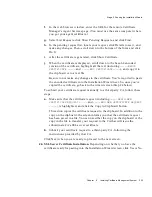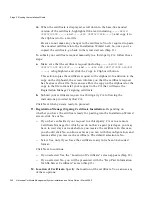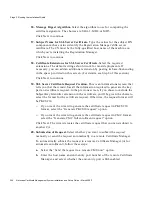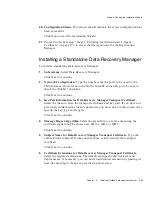Stage 2. Running the Installation Wizard
242
Netscape Certificate Management System Installation and Setup Guide • March 2002
m.
When the certificate is displayed, scroll down to the base-64 encoded
version of the certificate, highlight all the text (including
-----BEGIN
CERTIFICATE -----
and
-----END CERTIFICATE-----
), and copy it to
the clipboard or to a text file.
Be sure to not make any changes to the certificate. You’re required to paste
the encoded certificate into the Installation Wizard next. So, once you’ve
copied the certificate, go back to the wizard screen (Step 11).
To submit your certificate request manually to a third-party CA, follow these
steps:
a.
Make sure that the certificate request (including
-----BEGIN NEW
CERTIFICATE REQUEST -----
and
-----END NEW CERTIFICATE REQUEST
-----)
is highlighted, and click the Copy to Clipboard button.
This action copies the certificate request to the clipboard. In addition to the
copy on the clipboard, the screen informs you that the certificate request
has been saved to a file. You can use either the copy on the clipboard or the
copy in the file to transfer your request to the CA that will issue the
Registration Manager’s signing certificate.
b.
Submit your certificate request to a third-party CA, following the
instructions provided by that CA.
Click Next when you are ready to proceed.
11.
Registration Manager Signing Certificate Installation.
Depending on
whether you have the certificate ready for pasting into the Installation Wizard
screen, click Yes or No.
❍
If you have submitted your request to a third-party CA or to a remote
Certificate Manager for which you do not have agent privileges, you may
have to wait days or weeks before you receive the certificate. In this case,
you should click No, continue as far as you can with the configuration, and
resume after you receive the certificate. The default selection is No.
❍
Select Yes, only if you have the certificate ready in its base-64 encoded
format.
Click Next to continue.
❍
If you selected Yes, the “Location of Certificate” screen appears (Step 12).
❍
If you selected No, you will be presented with the “Key-Pair Information
for SSL Server Certificate” screen (Step 15).
12.
Location of Certificate.
Specify the location of the certificate. You can use any
of these options:
Summary of Contents for NETSCAPE MANAGEMENT SYSTEM 6.0
Page 1: ...Installation and Setup Guide Netscape Certificate Management System Version6 0 March 2002...
Page 22: ...22 Netscape Certificate Management System Installation and Setup Guide March 2002...
Page 32: ...32 Netscape Certificate Management System Installation and Setup Guide March 2002...
Page 160: ...160 Netscape Certificate Management System Installation and Setup Guide March 2002...
Page 776: ...776 Netscape Certificate Management System Installation and Setup Guide March 2002...
Page 807: ...807 Part 5 Appendix Appendix A Certificate Download Specification...
Page 808: ...808 Netscape Certificate Management System Installation and Setup Guide March 2002...
Page 830: ...830 Netscape Certificate Management System Installation and Setup Guide March 2002...