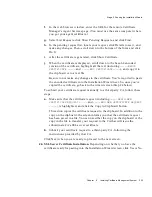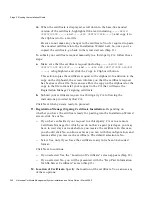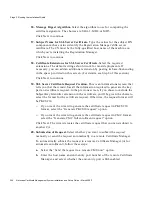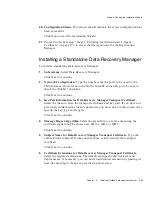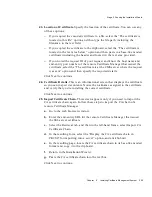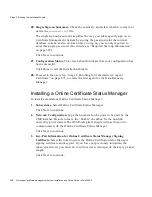Stage 2. Running the Installation Wizard
Chapter
6
Installing Certificate Management System
245
c.
Click Next to submit the request.
The Certificate Request Result screen appears, confirming that the request
has been submitted. Note the request ID provided in the response
message. (You can use it later to retrieve the certificate, once it has been
issued, from the end-entity port.)
Note that your request gets added to the agent queue of the remote
Certificate Manager for approval by that Certificate Manager’s agent. If
you’ve permission to access that Certificate Manager’s Agent interface,
you can follow the instructions below to issue the certificate. Otherwise,
you should wait for the remote Certificate Manager’s agent to approve
your request.
d.
In the web browser window, enter the URL for the remote Certificate
Manager’s Agent Services page. (You must use the same computer where
you got your agent certificate.)
e.
Select List Requests, click Show Pending Requests, and click Find.
f.
In the pending request list, locate your request, click Details to see it, and
make any changes. Then, scroll down to the bottom of the form, and click
Do It.
g.
After the certificate is generated, click Show Certificate.
h.
When the certificate is displayed, scroll down to the base-64 encoded
version of the certificate, highlight all the text (including
-----BEGIN
CERTIFICATE -----
and
-----END CERTIFICATE-----
), and copy it to
the clipboard or to a text file.
Be sure to not make any changes to the certificate. You’re required to paste
the encoded certificate into the Installation Wizard next. So, once you’ve
copied the certificate, go back to the wizard screen (Step 21).
To submit your certificate request manually to a remote Certificate Manager,
follow these steps:
a.
Open a web browser window.
b.
Go to the end-entity URL for the remote Certificate Manager that will issue
the SSL server certificate.
For example, if you assigned the port number 17006 to the non-SSL
end-entity port for your root CA, you would go to the URL
http://<hostname>:17006
to bring up the Certificate Manager page for
end entities.
Summary of Contents for NETSCAPE MANAGEMENT SYSTEM 6.0
Page 1: ...Installation and Setup Guide Netscape Certificate Management System Version6 0 March 2002...
Page 22: ...22 Netscape Certificate Management System Installation and Setup Guide March 2002...
Page 32: ...32 Netscape Certificate Management System Installation and Setup Guide March 2002...
Page 160: ...160 Netscape Certificate Management System Installation and Setup Guide March 2002...
Page 776: ...776 Netscape Certificate Management System Installation and Setup Guide March 2002...
Page 807: ...807 Part 5 Appendix Appendix A Certificate Download Specification...
Page 808: ...808 Netscape Certificate Management System Installation and Setup Guide March 2002...
Page 830: ...830 Netscape Certificate Management System Installation and Setup Guide March 2002...