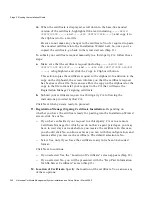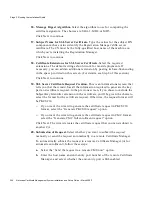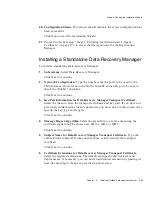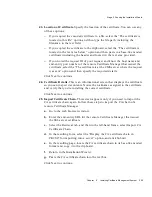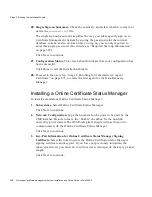Stage 2. Running the Installation Wizard
Chapter
6
Installing Certificate Management System
255
15.
Data Recovery Key Scheme - 2.
The number of table rows correspond to the
total number of agents you specified in the previous screen. Type the user ID
and password for each agent in the table.
Click Next to continue. The screens that follow let you request an SSL server
certificate for the Data Recovery Manager.
16.
Key-Pair Information for SSL Server Certificate.
Select the token to store the
SSL server certificate and key pair. If you have not previously initialized the
token’s password, you must do so in this screen. Also specify the key type and
length.
Click Next to continue.
17.
Message Digest Algorithm.
Select the algorithm to use for computing the
certificate signature. The choices are: SHA-1, MD2, or MD5.
Click Next to continue.
18.
Subject Name for SSL Server Certificate.
Type the values for the subject DN
components; these values the Data Recovery Manager’s SSL server certificate.
The CN must be the fully-qualified host name of the machine on which you’re
installing the Data Recovery Manager.
Click Next to continue.
19.
Certificate Extensions for SSL Server Certificate.
Select the required
extensions. The default settings should work for most deployments. If
necessary, you can add an additional extension by pasting its base-64 encoding
in the space provided on this screen. (For details, see Step 6 of this section.)
Click Next to continue.
20.
SSL Server Certificate Request Creation.
This is an informational screen that
tells you that the wizard has all the information required to generate the key
pair and certificate request. In the previous screen, if you chose to include the
Subject Key Identifier extension in the certificate, you’ll be given the choice to
select the format for the certificate request. Otherwise, the request format will
be PKCS #10.
❍
If you want the wizard to generate the certificate request in PKCS #10
format, select the “Generate PKCS10 request” option.
❍
If you want the wizard to generate the certificate request in CMC format,
select the “Generate CMC full enrollment request” option.
Click Next. The wizard generates a certificate request that you must submit to
a CA.
Summary of Contents for NETSCAPE MANAGEMENT SYSTEM 6.0
Page 1: ...Installation and Setup Guide Netscape Certificate Management System Version6 0 March 2002...
Page 22: ...22 Netscape Certificate Management System Installation and Setup Guide March 2002...
Page 32: ...32 Netscape Certificate Management System Installation and Setup Guide March 2002...
Page 160: ...160 Netscape Certificate Management System Installation and Setup Guide March 2002...
Page 776: ...776 Netscape Certificate Management System Installation and Setup Guide March 2002...
Page 807: ...807 Part 5 Appendix Appendix A Certificate Download Specification...
Page 808: ...808 Netscape Certificate Management System Installation and Setup Guide March 2002...
Page 830: ...830 Netscape Certificate Management System Installation and Setup Guide March 2002...