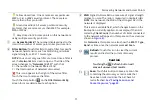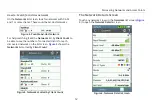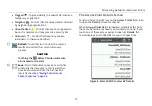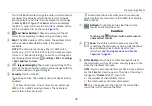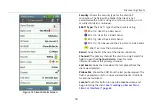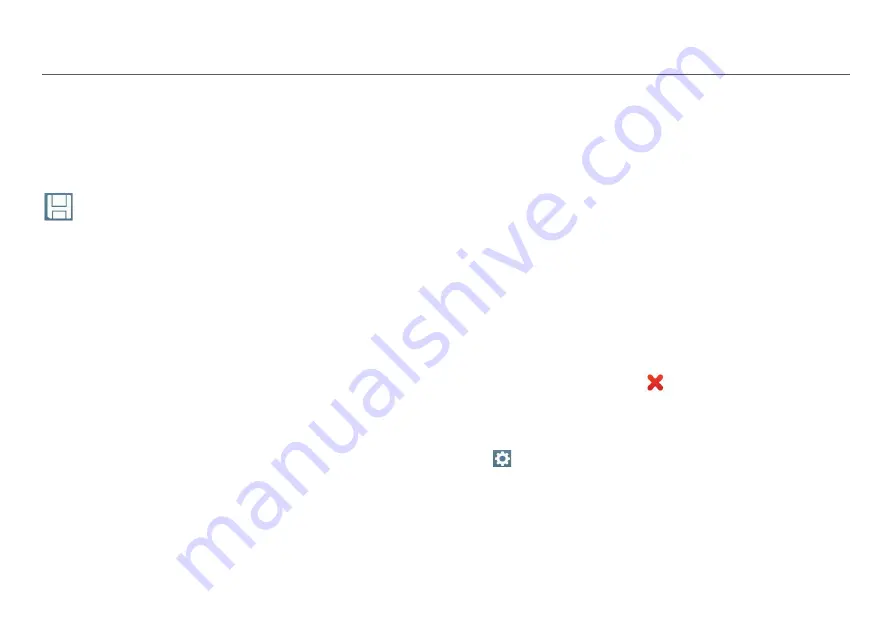
Discovering Networks and Access Points
20
Locate:
Touch this button to open the
Locate
screen and
physically locate an access point.
Point, Client, or Interferer,” page 64.
Connect:
Touch this button to connect to the access point
and run a
Connection
test.
Network or Connect to AP Test,” page 58.
Save:
Touch this button to save a session file containing
the discovery or test results that have been collected since
the AirCheck G2 last refreshed.
Troubleshoot: If the Tester Does Not Discover
an Access Point or Network
If the Tester cannot hear an access point, consider the
following possible causes:
The Tester cannot hear the access point because you are
too far away.
The access point does not beacon when the Tester is
listening to the channel that the access point uses.
The Tester cannot hear the access point because the
signal cannot go through a wall or some other barrier.
There is too much interference on the channel that the
access point uses. Select
Channels
from the Home
Screen to view the interference from non-802.11 sources
on the channel.
A filter is active on the current screen that is filtering out
one or more APs. Touch
to clear the filter.
Other configuration settings do not match the AP
characteristics (band, channel, etc.).
The Interferers Only Scan setting is enabled in
Settings > Interferer Settings.