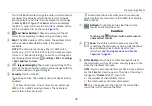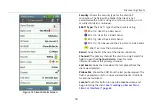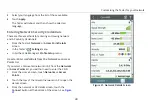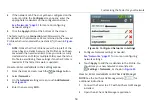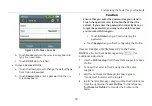Using AutoTest to Diagnose Your Network Health
39
Once the Air Quality test completes, select the blue triangle
icon
next to a channel under Co-Channel Interference or
Adjacent Channel Interference to open a list of the APs
interfering on that channel. Then, you can select the down
arrow next to each interfering AP to view its BSSID, SSID, and
Signal strength.
Rogue Access Points Test
This feature classifies Rogue Access Points based on the user-
selected Authorization status of the detected APs. Rogue
Access Point tests as a whole can be included or excluded
from AutoTest by accessing the
AutoTest Settings
screen.
Figure 21. Rogue Access Points Test
If no rogue access points are detected, the field turns
green.
If AirCheck G2 detects APs that have a
Flagged
status,
the field turns yellow.
If AirCheck G2 detects APs that have the
Unauthorized
status, the field turns red.
If any Rogue Access Points are detected, you can touch the
down arrow to see the number and type of Rogue APs, touch
the blue triangle icon
to view the AP names, and then,
touch another down arrow next to each AP to view its BSSID,
SSID, Signal strength, and channel.
AutoTest Network Tests
The
Network Test
measurements check for network
availability; the existence of interference from access points
using the same channel, which may cause network slowness;
AP use of consistent security methods for a network; and the
ability to connect and use the network (access to services,
other devices).
How to: Run Network Tests as part of AutoTest
1
To see these tests, you must enter and save the security
credentials for the network or AP you wish to test.
See “Entering Network Security Credentials,” page 49.
2
You must also select the networks you want tested
during
AutoTest
from the
AutoTest Settings
screen
(
Settings > AutoTest Settings
).