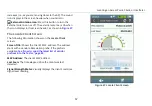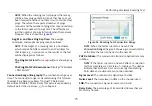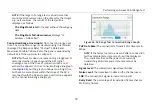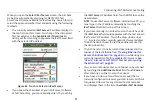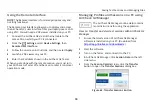Conducting iPerf Performance Testing
81
When you open the
Select iPerf Server
screen, the AirCheck
G2 begins automatically scanning for NETSCOUT Test
Accessories that are available for iPerf testing. Search for and
select the appropriate iPerf test endpoint using the following
methods:
The currently selected
iPerf Server
IP address displays in
the top field on this screen. Touch any of the discovered
Test Accessories in the
Available iPerf Remotes
list
during or after scanning to populate the iPerf Server field
with the selected IP address.
Figure 58. Touch to Select an iPerf Server
If you know the IP address of your iPerf server software
or Test Accessory, you can manually enter it by touching
the
iPerf Server
IP Address field. Touch DONE to save the
new address.
NOTE:
To use iPerf server software installed on a PC, you
must type in the IP address manually by touching the
iPerf Server
field at the top of this screen.
If you have recently run an iPerf test on the AirCheck G2,
the
iPerf Server
field autopopulates with the last known
iPerf server's IP address. Touch the drop-down arrow
to select another, recently used iPerf server address.
The AirCheck G2 shows the last five addresses used in
the drop-down list.
The AirCheck G2 scans its current local subnet and the
subnet of the last Ethernet test (
Access Point Backhaul” on page 44
currently loaded profile for available iPerf servers.
“How to: Discover a NETSCOUT Test Accessory using
You can also manually enter an IP Subnet to be scanned
by touching the
Additional Subnet
field. Touch
Rescan
after entering a subnet to scan the subnet.
If you have a Link-Live Cloud Service account that is
currently configured to receive your test results, AirCheck
G2 queries Link-Live for any claimed Test Accessories
and displays them in the list of
Available iPerf Remotes
.