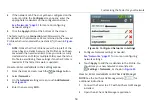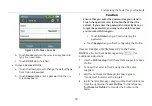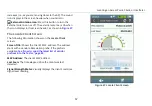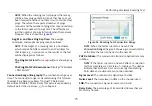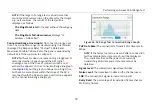Locating an Access Point, Client, or Interferer
64
XIII.
L
OCATING
AN
A
CCESS
P
OINT
, C
LIENT
,
OR
I
NTERFERER
The AirCheck G2 can use either the three internal antennas
or the optional external antenna (sold separately) to locate
devices. In areas that have many rooms, for example in
schools and hospitals, use the internal antennas to locate.
In large, open areas, the optional external antenna can help
you locate devices more quickly.
Directional Antenna,” page 70.
The AirCheck G2 Tester can use either the external antenna
or the internal antennas, but not both at the same time.
When you are on the
Locate
screen, if AirCheck G2 has
sensed NETSCOUT’s external antenna being connected, the
switch is set to the external antenna. (Otherwise, touch the
antenna button
.) When the external antenna port is
turned off, AirCheck G2 automatically switches to the internal
antenna. Otherwise, the
Locate
function defaults to the
internal antenna.
How to: Locate an AP, Client, or Interferer
1
To locate an access point: Go to the
Access Points
list
screen, and select the access point you want to locate to
open the
Access Point Details
screen (
).
To locate a client: From the Home Screen, touch
Clients
,
and select the client you want to locate to open the
Client Details
screen (
).
To locate an interferer: From the Home Screen, touch
Interferers
. You can begin locating from either the
Interferer Events
screen or the
Interferer Event Details
screen (
2
Press
Locate
.
shows the
Locate Access Point
screen.
shows the
Locate Client
screen.
shows the
Locate Interferer
screen.
3
Divide the area you want to search into four sections, as
shown in
. Go to one corner of the area.
4
Make a note of the signal strength.
5
Go to the other three corners of the area, and make a
note of the signal strength at each corner.
6
Go to the section that has the strongest signal.
7
Repeat steps 3, 4, 5, and 6 again until you find the device.
NOTES:
If you do not find the device, look on the floor above or
below you.
If you cannot find a client, and the device shows a
connection to the network, first find the access point that
the device used, then look for the device.