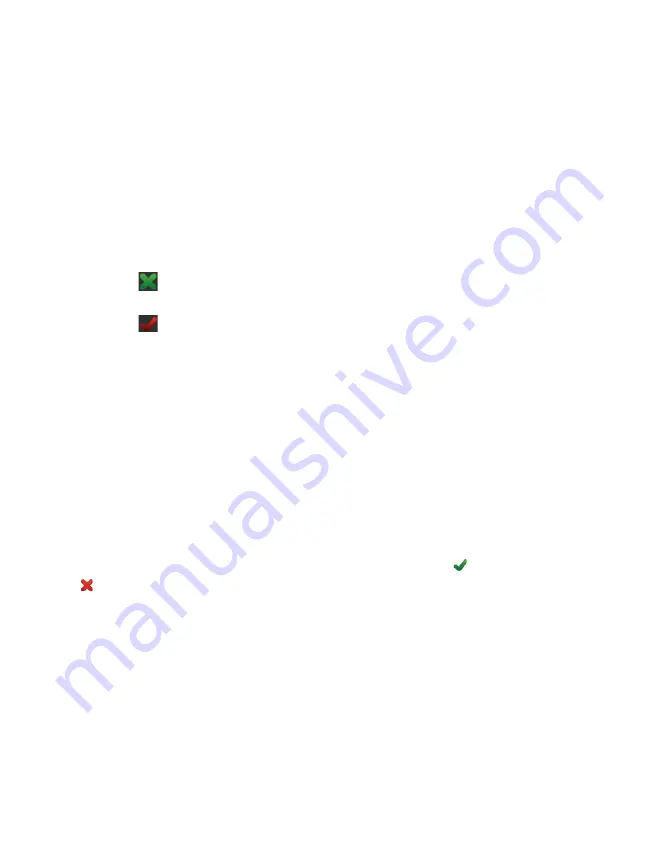
OneTouch AT and OneTouch AT G2
User Manual
110
time limit of 10 seconds, a total of 20 seconds will be allowed: 10
seconds for wired tests and 10 seconds for Wi-Fi tests.
Pass on Test Failure
- This feature causes the test to display a Pass
symbol (check mark icon) if the OneTouch does NOT successfully
connect to the test target or establish communication, based on
the parameters of the test. The check mark will be Red rather
than Green to indicate that the Pass on Test Failure feature is
enabled. Turn this setting On if you want to ensure that the
target is NOT accessible at your location.
Test failed - Connection available or communication
established.
Test passed - No connection available or unable to
access.
Count
- This is the number of times the TCP connection will be
established. If Continuous is selected the Time Limit will be
ignored.
In Continuous mode, the OneTouch analyzer will establish the
TCP connection over the wired Ethernet connection if available. If
the wired Ethernet connection is not available, the OneTouch
analyzer will use the Wi-Fi connection. The OneTouch analyzer
will not operate in Continuous mode over both wired and Wi-Fi
connections.
When in Continuous mode, the test’s results are shown on the
RESULTS tab. The test is not graded as having passed or failed
until the test is stopped. Press the AutoTest
key to stop
the test.
Proxy
- The Proxy control lets you specify a proxy server through
which the TCP connection will be established. To specify a proxy
server, tap the
Proxy
button, tap
On
, and set the server’s address
and port. Otherwise, continue to the next step.
How it Works
The TCP test performs a DNS lookup on the specified URL. If you
specify an IP address, the DNS lookup is not performed.
Summary of Contents for OneTouch AT G2
Page 48: ...OneTouch AT and OneTouch AT G2 User Manual 32 ...
Page 58: ...OneTouch AT and OneTouch AT G2 User Manual 42 ...
Page 133: ...Chapter 5 User Tests Web HTTP Test 117 Figure 55 Web HTTP Test Results ...
Page 176: ...OneTouch AT and OneTouch AT G2 User Manual 160 ...
Page 182: ...OneTouch AT and OneTouch AT G2 User Manual 166 ...
Page 207: ...Chapter 7 Wired Analysis 191 ...
Page 208: ...OneTouch AT and OneTouch AT G2 User Manual 192 ...
Page 224: ...OneTouch AT and OneTouch AT G2 User Manual 208 Figure 87 AP Details ...
Page 291: ...Chapter 9 Tools Testing Tools 275 Figure 118 Wi Fi Network Validation Results Tab ...
Page 334: ...OneTouch AT and OneTouch AT G2 User Manual 318 ...
Page 356: ...OneTouch AT and OneTouch AT G2 User Manual 340 ...
Page 358: ...OneTouch AT and OneTouch AT G2 User Manual 342 2 Scroll down to the File Tools section ...
Page 370: ...OneTouch AT and OneTouch AT G2 User Manual 354 ...
Page 374: ...OneTouch AT and OneTouch AT G2 User Manual 358 ...
Page 382: ...OneTouch AT and OneTouch AT G2 User Manual 366 ...
Page 395: ...379 Notes ...
Page 396: ...OneTouch AT and OneTouch AT G2 User Manual 380 Notes ...
















































