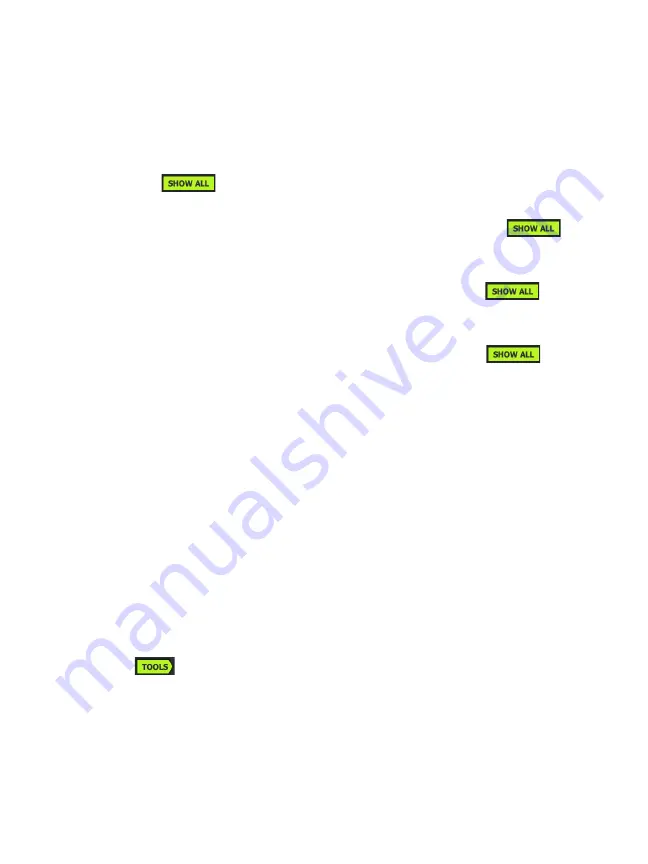
Chapter 8: Wi-Fi Analysis
Access Point Analysis
203
This shows the date and time when the network was first
discovered.
Tap the Interferer Filter Button to show a summary of non-
802.11 devices detected on the network. Tap the SHOW ALL
button to show all interferers again.
Tap the Channel Filter Button to show a summary of the
channels the network is using. Tap the SHOW ALL
button to show all channels again.
Tap the Client Filter Button to show a summary of the clients
discovered on the network. Tap the SHOW ALL
button
to show all clients again.
Tap the AP Filter Button to show a summary of the APs
configured for the network. Tap the SHOW ALL
button
to show all APs again.
This is the network’s signal level (in dBm). For networks with
more than one AP, this is the strongest signal level as measured
by the OneTouch analyzer.
The signal strength icon provides a quick visual indication of
the network’s signal strength as measured by the OneTouch
analyzer. See
for a list of the thresholds that change
the icon’s appearance.
These icons indicate the 802.11 type(s) of APs configured for
the networks detected by OneTouch. The 802.11 types in
ascending order are 802.11b, 802.11g, 802.11a, 802.11n, and
802.11ac.
When a specific network, AP, or client is selected, details are
shown and related tools are available. The Wi-Fi
TOOLS
button
appears in the lower-right corner of the screen. See “Wi-Fi
Access Point Analysis
The Access Point (AP) analysis tab provides:
Summary of Contents for OneTouch AT G2
Page 48: ...OneTouch AT and OneTouch AT G2 User Manual 32 ...
Page 58: ...OneTouch AT and OneTouch AT G2 User Manual 42 ...
Page 133: ...Chapter 5 User Tests Web HTTP Test 117 Figure 55 Web HTTP Test Results ...
Page 176: ...OneTouch AT and OneTouch AT G2 User Manual 160 ...
Page 182: ...OneTouch AT and OneTouch AT G2 User Manual 166 ...
Page 207: ...Chapter 7 Wired Analysis 191 ...
Page 208: ...OneTouch AT and OneTouch AT G2 User Manual 192 ...
Page 224: ...OneTouch AT and OneTouch AT G2 User Manual 208 Figure 87 AP Details ...
Page 291: ...Chapter 9 Tools Testing Tools 275 Figure 118 Wi Fi Network Validation Results Tab ...
Page 334: ...OneTouch AT and OneTouch AT G2 User Manual 318 ...
Page 356: ...OneTouch AT and OneTouch AT G2 User Manual 340 ...
Page 358: ...OneTouch AT and OneTouch AT G2 User Manual 342 2 Scroll down to the File Tools section ...
Page 370: ...OneTouch AT and OneTouch AT G2 User Manual 354 ...
Page 374: ...OneTouch AT and OneTouch AT G2 User Manual 358 ...
Page 382: ...OneTouch AT and OneTouch AT G2 User Manual 366 ...
Page 395: ...379 Notes ...
Page 396: ...OneTouch AT and OneTouch AT G2 User Manual 380 Notes ...
















































