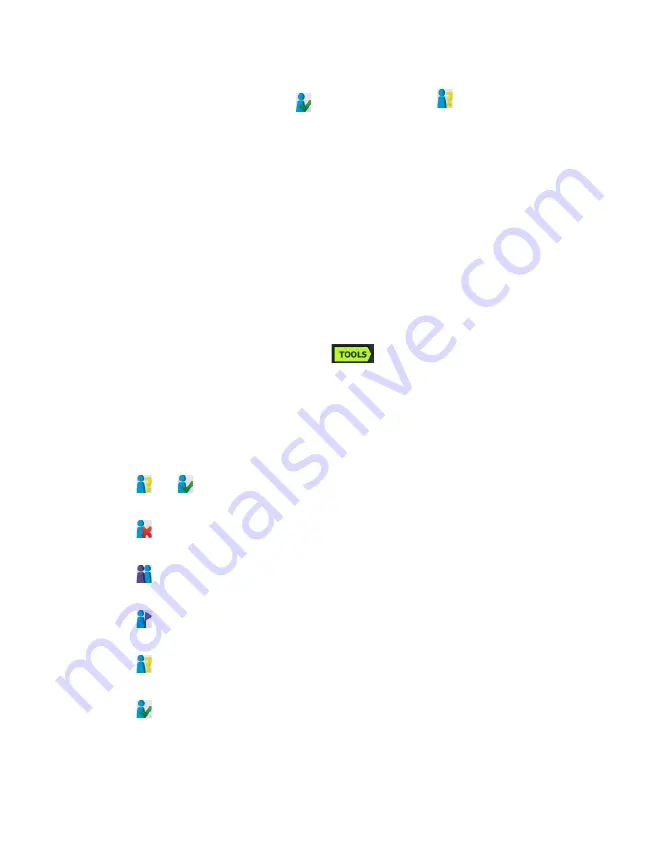
OneTouch AT and OneTouch AT G2
User Manual
236
3
Tap either the Authorized
or the Unknown
authorization default button.
This sets the status for all unassigned APs, and for new APs as
they are discovered. If you have already assigned an
authorization status to an AP, it is not affected by this change.
Change an AP’s Authorization Status
To set the Authorization Status of an AP:
1
Tap the Wi-Fi ANALYSIS AP tab.
2
Tap the button of the AP you want to assign an
authorization status.
3
Tap the Wi-Fi
TOOLS
button
, which is located at the
lower-right corner of the screen.
4
Tap the
Authorization
button.
5
Tap the authorization status you want to assign to the AP.
Authorization Status choices include the following:
or
Default, see “Set the Default AP Authorization
Unauthorized - For APs that are not authorized on the
network. These APs may present a security risk.
Neighbor - For APs that are owned and controlled by
neighboring organizations.
Flagged - To give visibility to a certain AP. This may be
a temporary AP, a guest’s AP, etc.
Unknown - For APs that have not yet been otherwise
classified.
Authorized - An AP that is approved for use on the net-
work.
6
To store your Authorization Status settings, save the
Authorization Profile.
Summary of Contents for OneTouch AT G2
Page 48: ...OneTouch AT and OneTouch AT G2 User Manual 32 ...
Page 58: ...OneTouch AT and OneTouch AT G2 User Manual 42 ...
Page 133: ...Chapter 5 User Tests Web HTTP Test 117 Figure 55 Web HTTP Test Results ...
Page 176: ...OneTouch AT and OneTouch AT G2 User Manual 160 ...
Page 182: ...OneTouch AT and OneTouch AT G2 User Manual 166 ...
Page 207: ...Chapter 7 Wired Analysis 191 ...
Page 208: ...OneTouch AT and OneTouch AT G2 User Manual 192 ...
Page 224: ...OneTouch AT and OneTouch AT G2 User Manual 208 Figure 87 AP Details ...
Page 291: ...Chapter 9 Tools Testing Tools 275 Figure 118 Wi Fi Network Validation Results Tab ...
Page 334: ...OneTouch AT and OneTouch AT G2 User Manual 318 ...
Page 356: ...OneTouch AT and OneTouch AT G2 User Manual 340 ...
Page 358: ...OneTouch AT and OneTouch AT G2 User Manual 342 2 Scroll down to the File Tools section ...
Page 370: ...OneTouch AT and OneTouch AT G2 User Manual 354 ...
Page 374: ...OneTouch AT and OneTouch AT G2 User Manual 358 ...
Page 382: ...OneTouch AT and OneTouch AT G2 User Manual 366 ...
Page 395: ...379 Notes ...
Page 396: ...OneTouch AT and OneTouch AT G2 User Manual 380 Notes ...
















































