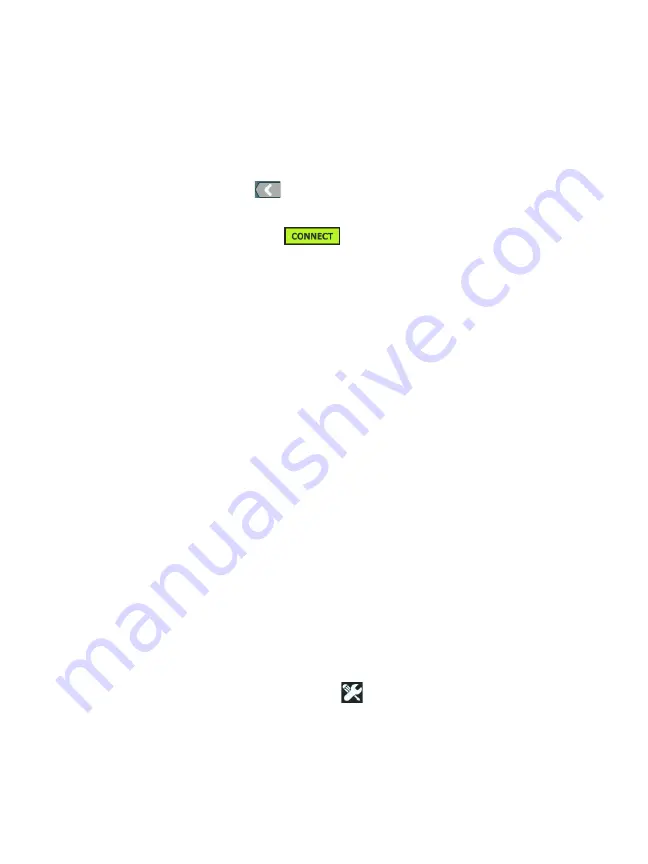
OneTouch AT and OneTouch AT G2
User Manual
310
ing on the selected authentication type.
11
Tap each new selection that became available as a result of
changing the authentication type and provide the requested
information.
12
Tap the back button
to return to the initial Management
Port screen.
13
Tap the
Connect
button
for your new settings to
take effect.
Management Port Selections
User/Password - This option is
Off
by default. When it is
On
, the
User
and
Password
buttons will be shown.
User - Assign a user name to the management port.
Password - Assign a password to the management port.
Active Port - Choose Wired or Wi-Fi. Wired is the default. When
choosing Wired, a network cable must be connected to the RJ-45
port. When choosing Wi-Fi, the optional Wi-Fi management port
adapter must be connected to the OneTouch USB port.
Wired - Select DHCP or Static IP addressing.
Wi-Fi - allows you to choose DHCP or Static IP addressing, select
an SSID, and choose an authentication option. Connect the
optional Wi-Fi management port adapter to the OneTouch AT’s
USB port.
Configure Login Credentials for Remote Access
To configure user name and password for remote access via
management port:
1
On the HOME screen, tap
TOOLS
.
2
Scroll down to Maintenance Tools and tap the
Management
Port
button.
3
On the
User/Password
button tap
On
. This action will display
the User and Password buttons on the screen.
Summary of Contents for OneTouch AT G2
Page 48: ...OneTouch AT and OneTouch AT G2 User Manual 32 ...
Page 58: ...OneTouch AT and OneTouch AT G2 User Manual 42 ...
Page 133: ...Chapter 5 User Tests Web HTTP Test 117 Figure 55 Web HTTP Test Results ...
Page 176: ...OneTouch AT and OneTouch AT G2 User Manual 160 ...
Page 182: ...OneTouch AT and OneTouch AT G2 User Manual 166 ...
Page 207: ...Chapter 7 Wired Analysis 191 ...
Page 208: ...OneTouch AT and OneTouch AT G2 User Manual 192 ...
Page 224: ...OneTouch AT and OneTouch AT G2 User Manual 208 Figure 87 AP Details ...
Page 291: ...Chapter 9 Tools Testing Tools 275 Figure 118 Wi Fi Network Validation Results Tab ...
Page 334: ...OneTouch AT and OneTouch AT G2 User Manual 318 ...
Page 356: ...OneTouch AT and OneTouch AT G2 User Manual 340 ...
Page 358: ...OneTouch AT and OneTouch AT G2 User Manual 342 2 Scroll down to the File Tools section ...
Page 370: ...OneTouch AT and OneTouch AT G2 User Manual 354 ...
Page 374: ...OneTouch AT and OneTouch AT G2 User Manual 358 ...
Page 382: ...OneTouch AT and OneTouch AT G2 User Manual 366 ...
Page 395: ...379 Notes ...
Page 396: ...OneTouch AT and OneTouch AT G2 User Manual 380 Notes ...
















































