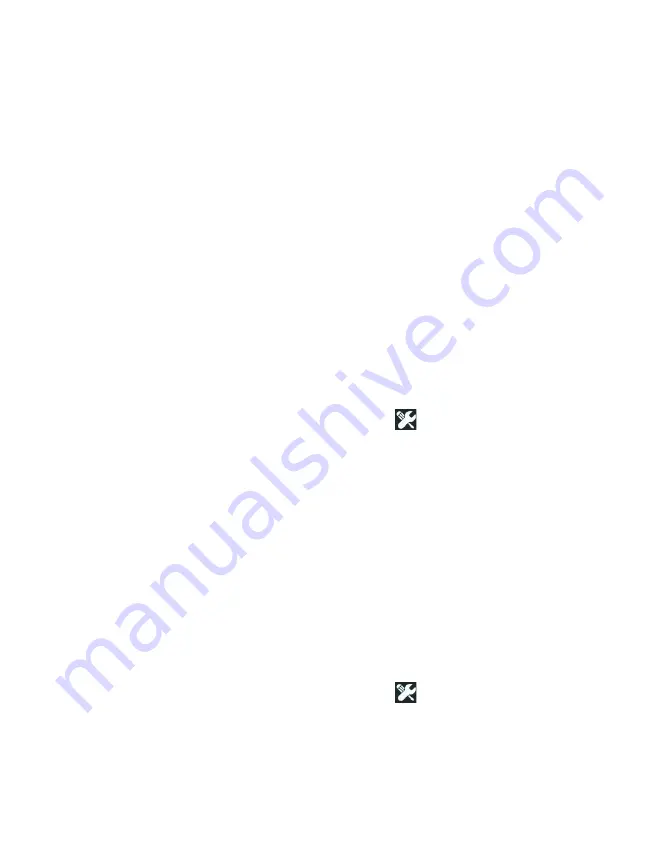
Chapter 9: Tools
Maintenance Tools
315
5
Select a storage location for the update file by answering
YES
or
NO
when the options are shown. After you touch
YES
, the
.img
file will download to the selected location.
6
Navigate to the directory where you saved the new software
image file, and select the file.
7
Select the
OK
button to install the new firmware.
8
Select
OK
again to confirm.
The new file will be installed and the analyzer will restart. The
process will take several minutes.
Options
If you did not purchase your OneTouch analyzer with all options
enabled, you can purchase and activate options at a later time.
Enter an option’s product key to activate the new option.
1
On the HOME screen, tap
TOOLS .
2
Scroll down to the Maintenance Tools section.
3
Tap
Options
.
4
Enter the product key. You may be asked to restart the
analyzer by cycling power to the analyzer.
To purchase options, contact NETSCOUT. See
for contact
information.
Export Logs
If you have reason to contact our Technical Assistance Center, you
may be asked to send log files from the analyzer to the customer
service representative.
1
On the HOME screen, tap
TOOLS .
2
Scroll down to the Maintenance Tools section.
3
Tap
Export Logs
.
4
Ensure that an SD card is inserted in the analyzer.
Summary of Contents for OneTouch AT G2
Page 48: ...OneTouch AT and OneTouch AT G2 User Manual 32 ...
Page 58: ...OneTouch AT and OneTouch AT G2 User Manual 42 ...
Page 133: ...Chapter 5 User Tests Web HTTP Test 117 Figure 55 Web HTTP Test Results ...
Page 176: ...OneTouch AT and OneTouch AT G2 User Manual 160 ...
Page 182: ...OneTouch AT and OneTouch AT G2 User Manual 166 ...
Page 207: ...Chapter 7 Wired Analysis 191 ...
Page 208: ...OneTouch AT and OneTouch AT G2 User Manual 192 ...
Page 224: ...OneTouch AT and OneTouch AT G2 User Manual 208 Figure 87 AP Details ...
Page 291: ...Chapter 9 Tools Testing Tools 275 Figure 118 Wi Fi Network Validation Results Tab ...
Page 334: ...OneTouch AT and OneTouch AT G2 User Manual 318 ...
Page 356: ...OneTouch AT and OneTouch AT G2 User Manual 340 ...
Page 358: ...OneTouch AT and OneTouch AT G2 User Manual 342 2 Scroll down to the File Tools section ...
Page 370: ...OneTouch AT and OneTouch AT G2 User Manual 354 ...
Page 374: ...OneTouch AT and OneTouch AT G2 User Manual 358 ...
Page 382: ...OneTouch AT and OneTouch AT G2 User Manual 366 ...
Page 395: ...379 Notes ...
Page 396: ...OneTouch AT and OneTouch AT G2 User Manual 380 Notes ...
















































